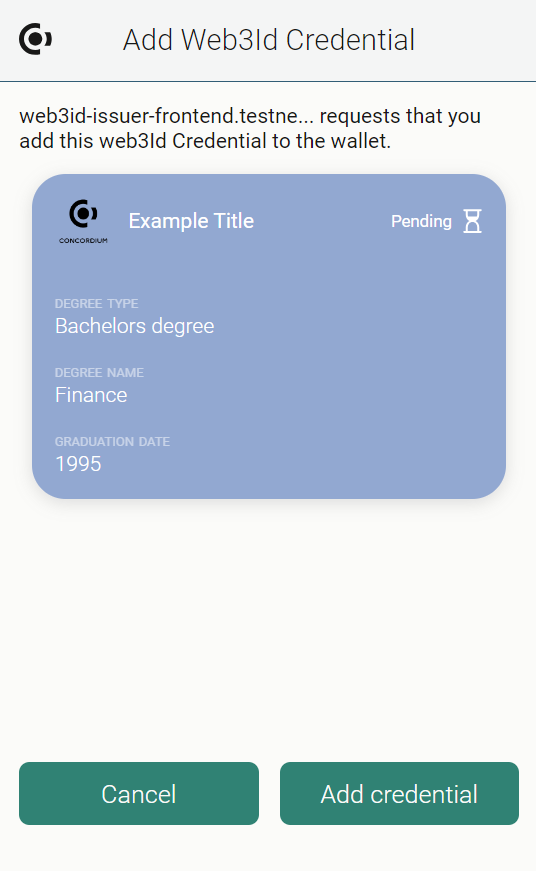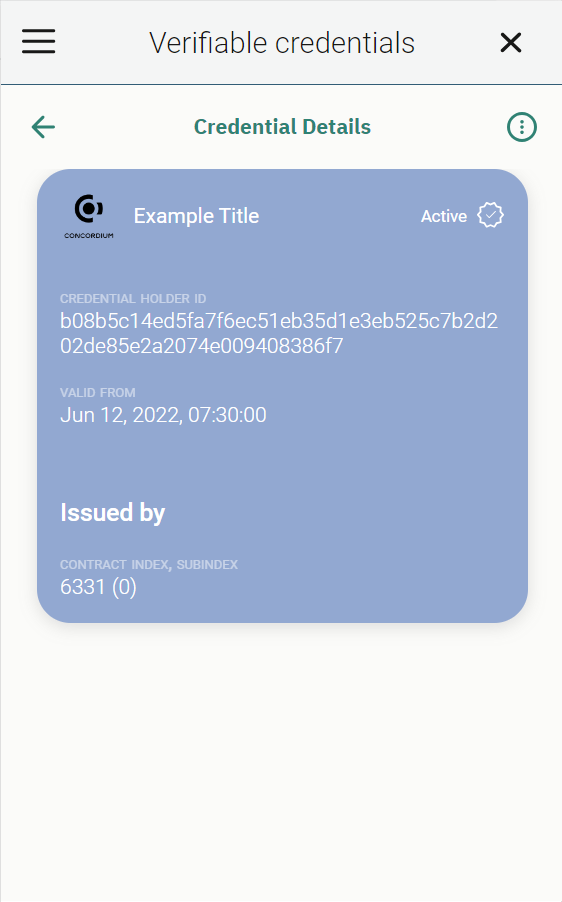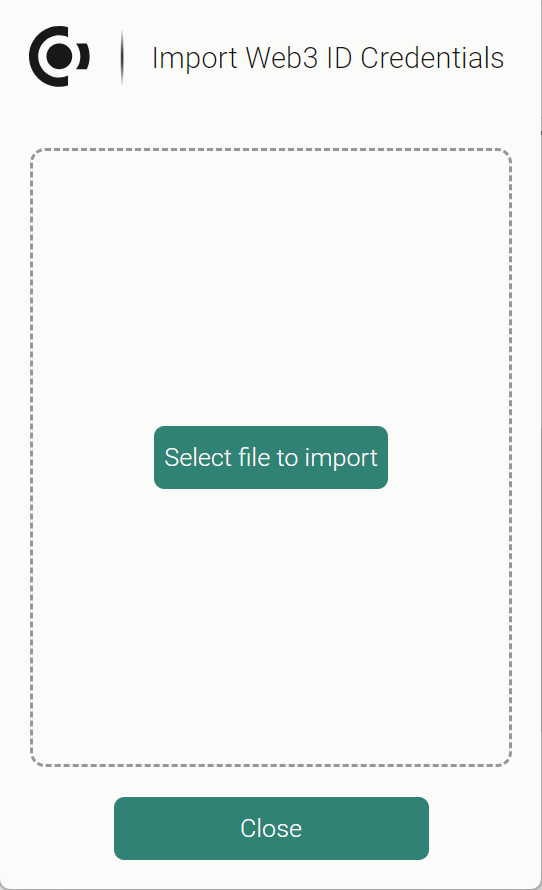Web3 ID in the Concordium Wallet for Web#
Web3 verifiable credentials are available in the Concordium Wallet for Web. They might have any of the following states:
Pending: the verifiable credential is in the process of being issued
Active: the verifiable credential is issued and valid
Revoked: the verifiable credential is no longer valid because the holder or issuer has canceled it
Not activated: the verifiable credential is issued but is not yet active because its valid from date has not passed, e.g. a concert ticket
Expired: the verifiable credential is past the valid until date, e.g. a concert ticket
Add verifiable credentials to the wallet#
When choosing to add verifiable credentials from an issuer, make sure that you trust the issuer to whom you are revealing information about yourself.
Contact the issuer of the verifiable credentials using the dApp the issuer provides and provide the information requested by the issuer.
The issuer sends a request to your Concordium Wallet for Web to issue a verifiable credential. Click Cancel to stop the process or click Add credential to continue. You will see the verifiable credential as Pending.
To see the details of the verifiable credential:
Backup verifiable credentials#
Revoke verifiable credentials#
In some cases, the issuer of the verifiable credential may allow you to revoke a credential yourself in your Concordium Wallet for Web if you no longer need it.
Recover verifiable credentials#
Use verifiable credentials#
In cases where a verifier asks to prove your verifiable credentials, you are asked to generate a verifiable presentation in the Concordium Wallet for Web to prove or reveal information. Proofs or revealing information can be:
Only verifiable credentials
Only account credentials
A mix of verifiable and account credentials
You can choose which account (and thus identity) and/or verifiable credential to use to prove/reveal the requested attributes.
It is important to understand the difference between a proof request and a reveal request. For more information, see Proofs and revealing information.
In the case below, the proof from the verifier is a mixed proof that requests you reveal the degree name and you prove that were born within a date range. This is a mixed proof because it asks you to reveal and prove information, and also because it asks to prove/reveal information from your verifiable credential and your account credential. Because your date of birth is not in the date range that statement cannot be proven and your only option is to reject the request. You never see the reveal request because you do not meet the requirement from the other part of the proof.
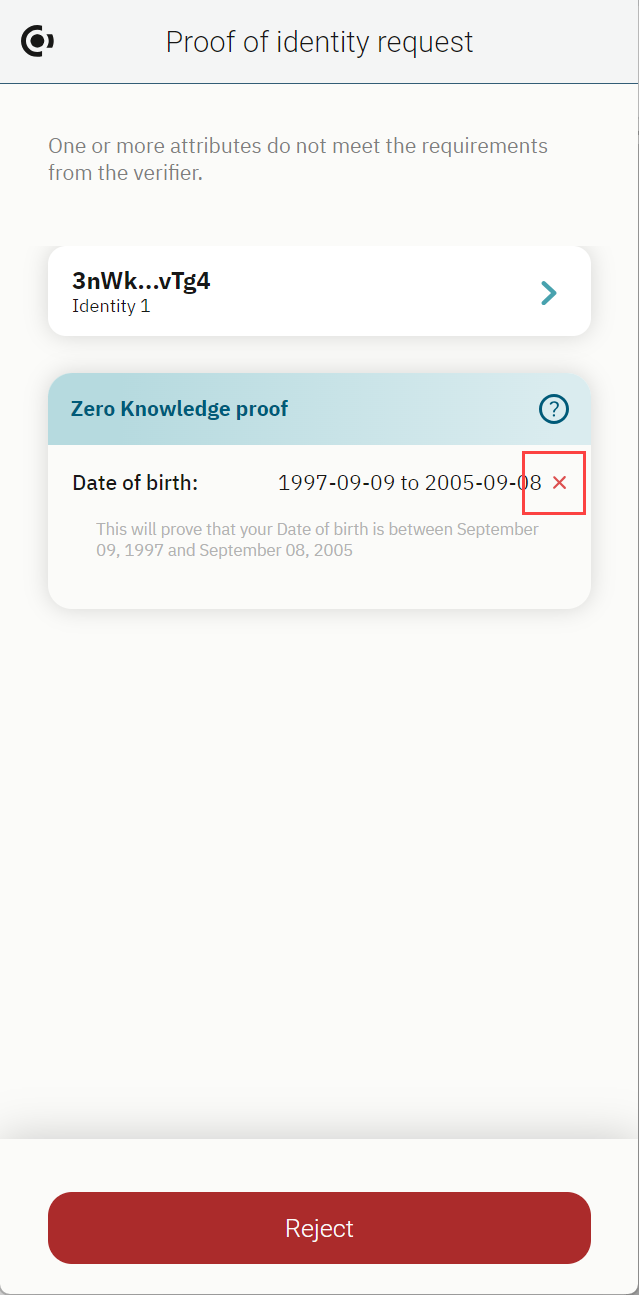
Another example of a mixed proof includes a request to prove information from your verifiable credential and from your identity. The first screen is requesting you prove information from your verifiable credential. Click Continue.
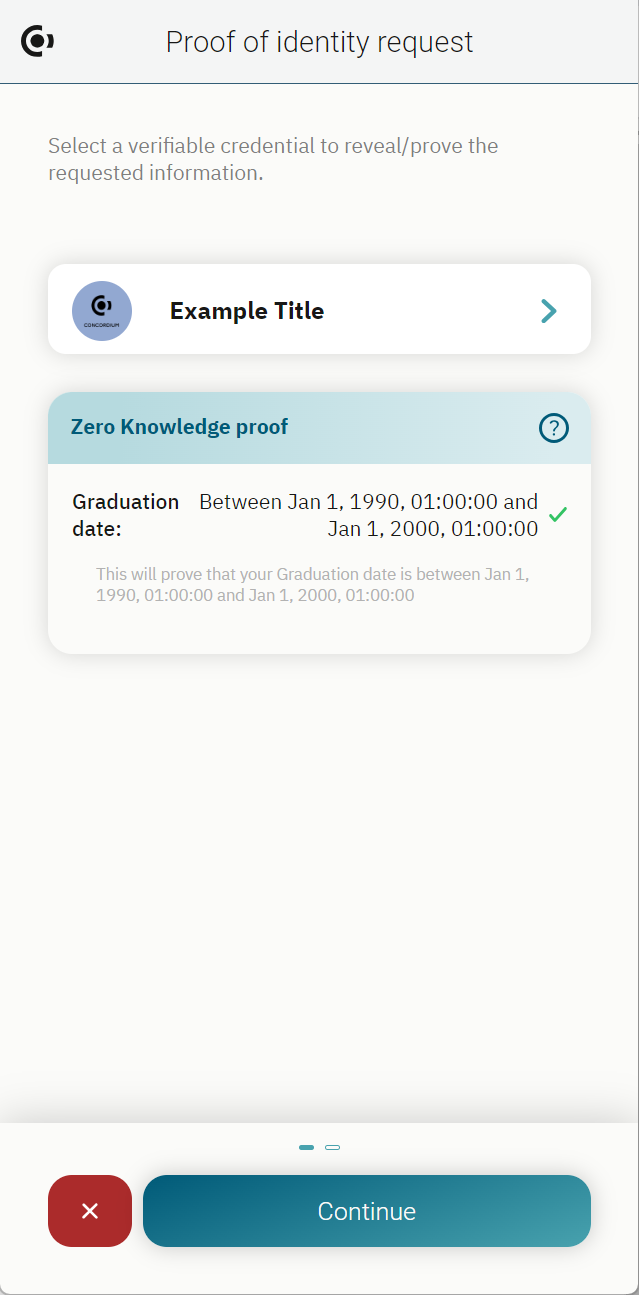
The second screen is requesting you prove information from your account credential. You can choose which account (and thus identity) you want to use for the proof. Click Approve if you agree to prove the information. Click  to reject the proof request.
to reject the proof request.

These are just a few examples of how you might see proof requests in the Concordium Wallet for Web, but the possibilities for what a verifier might request are limitless for verifiable credentials. The identity provider issued attributes that can be revealed from account credentials are:
First name
Last name
Sex
Date of birth
Country of residence
Country of nationality
ID document type
ID document number
ID document issuer
ID valid from
ID valid to
National ID number
Tax ID number