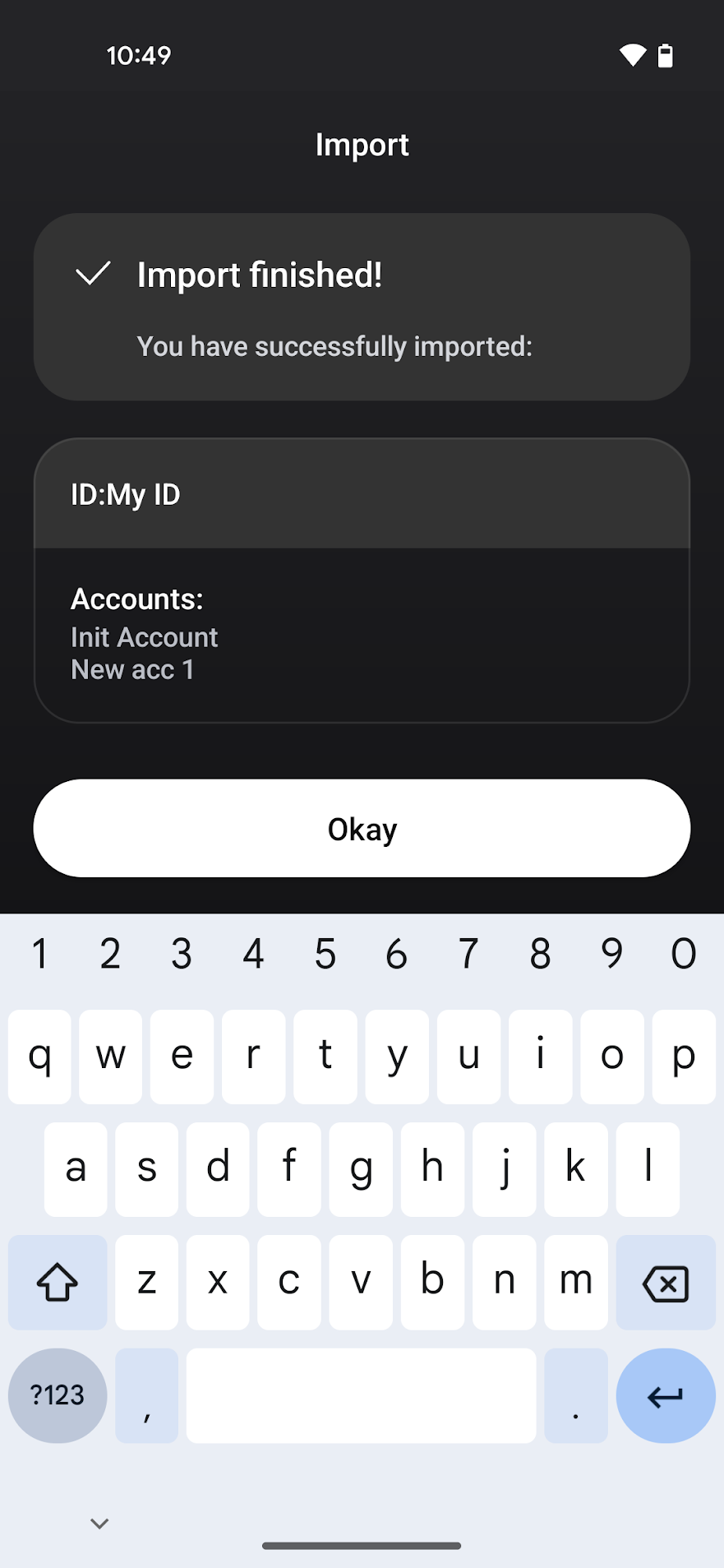Import/export file#
CryptoX Concordium Wallet offers you to import or export a backup file of your wallet.
When setting up a new wallet, you can choose to import a backup file. After setup, the import and export functions can be found in the More menu.
Import file#
Tap More.
Tap Import in the More menu.
Browse for the file to import.
Choose the file and enter the password created when exporting the file.
Enter your passcode to authorize the import.
Tap OK.
After sucessfully importing the file, you will have access to your identities and accounts from the CryptoX Concordium Wallet.
Export file#
Tap More.
Tap Export in the More menu.
Tap Export on the Export screen.
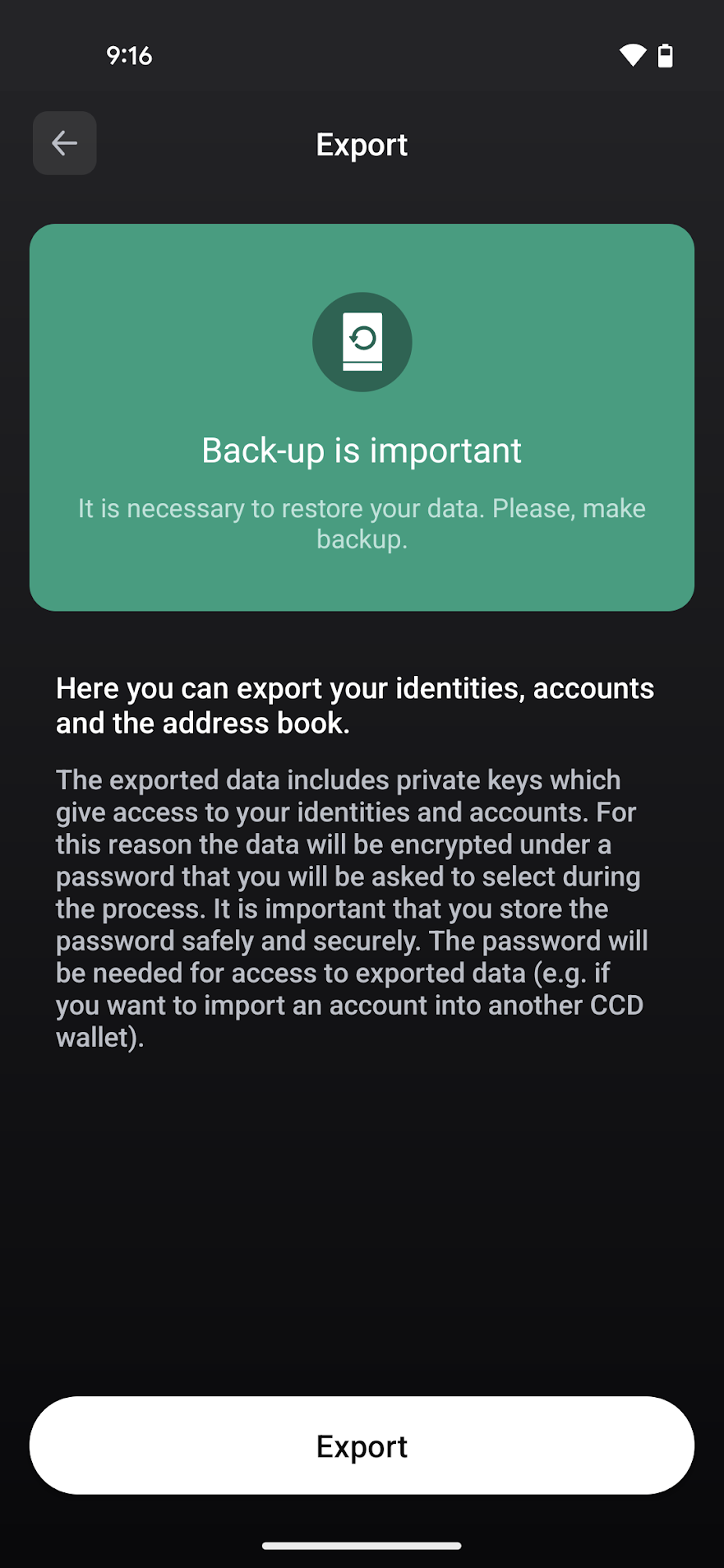
Enter an export password.
Remember to store the password securely. You will need it if you want to import your account later, e.g. if you need to recover it or want to import it into another CCD wallet.
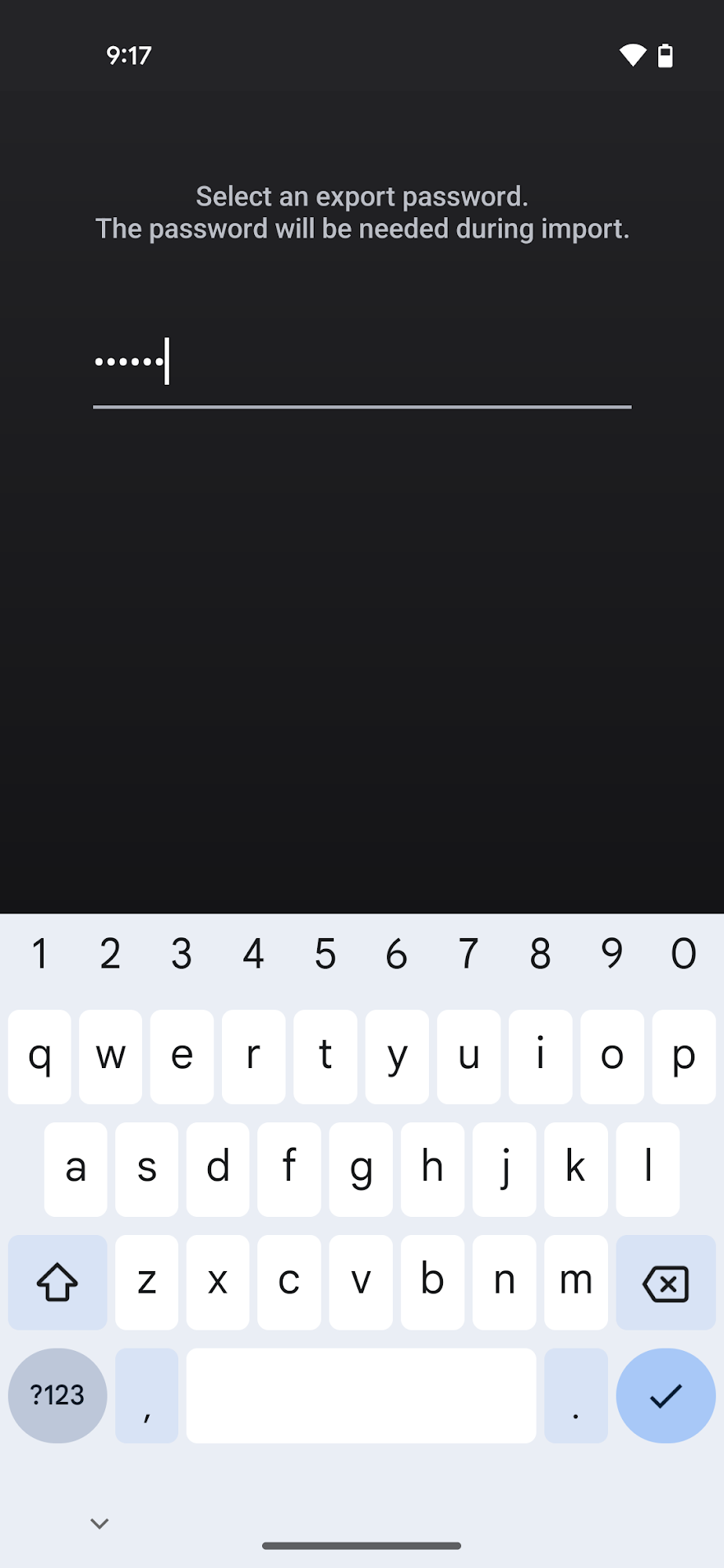
Enter the export password once more.
Store your file in the desired location.