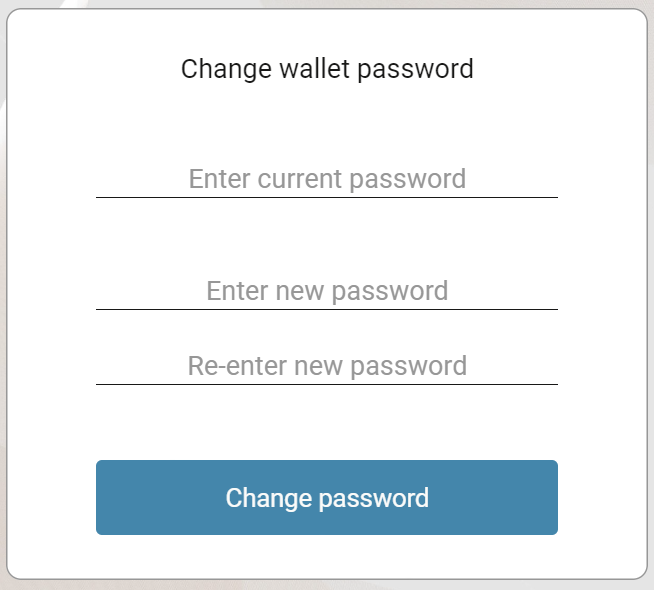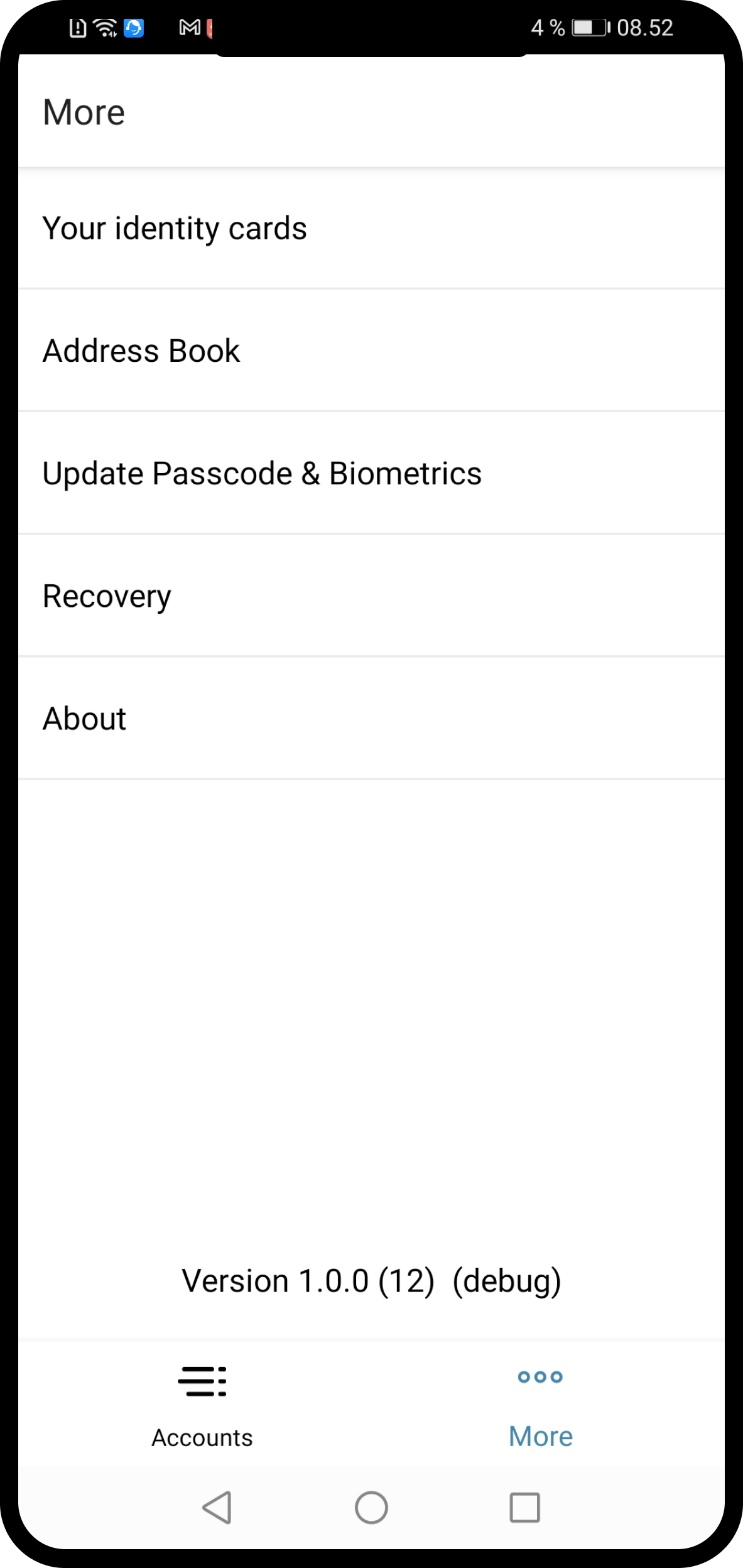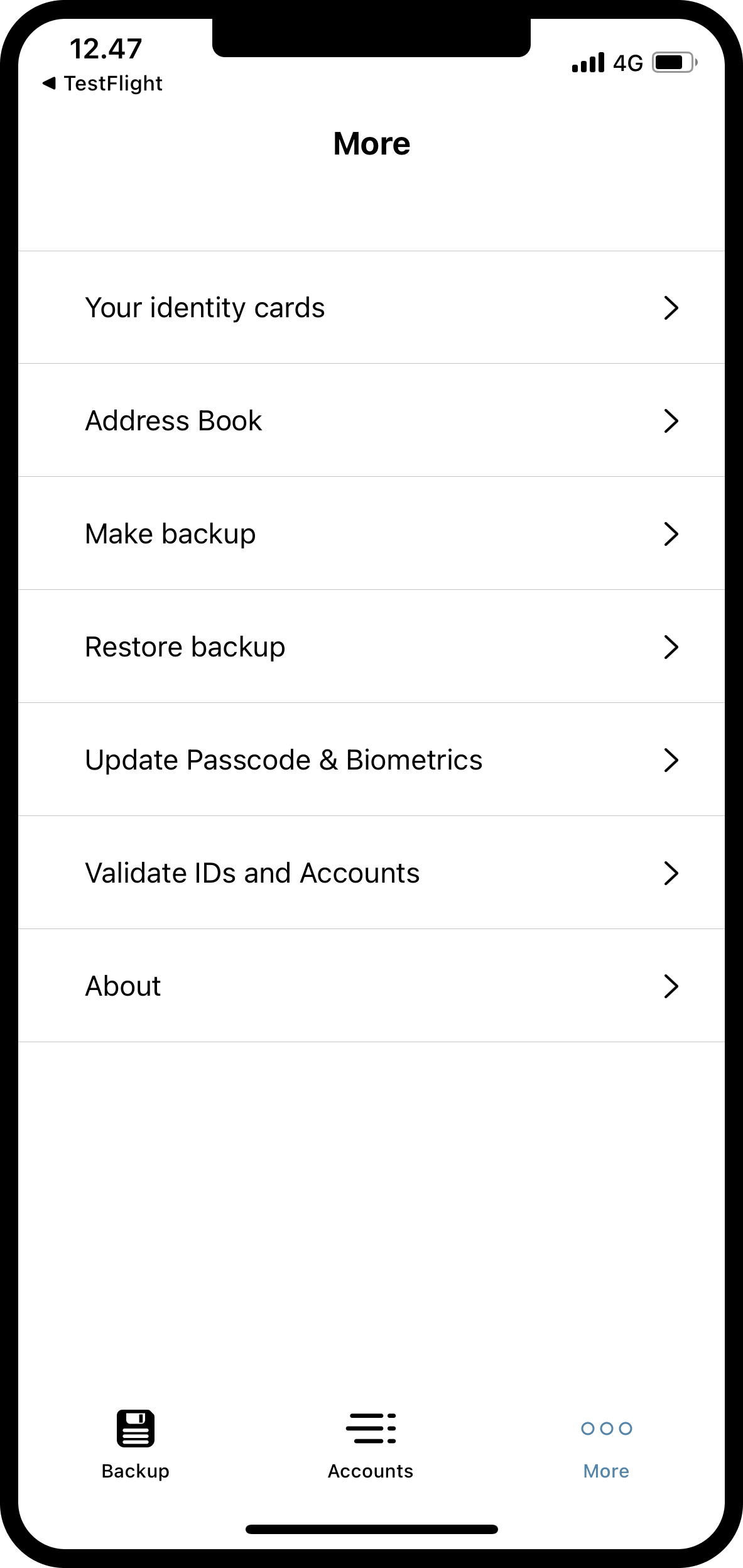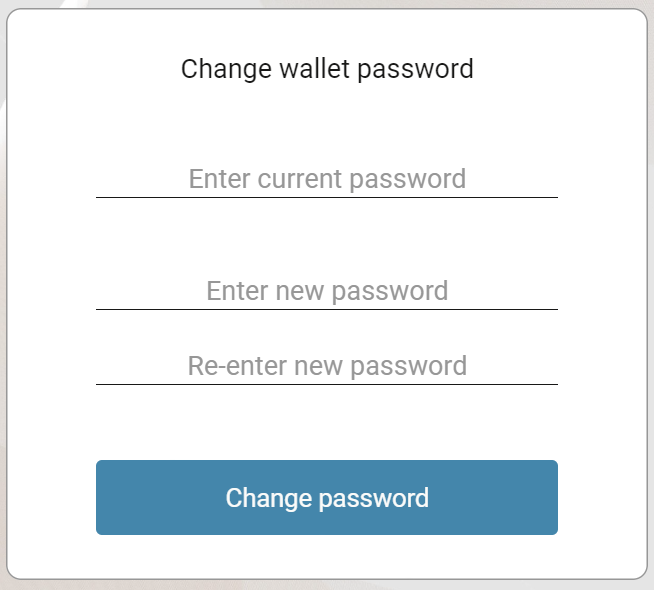Update your passcode and biometric settings
If you want to change your passcode or enable/disable your biometrics (on a mobile device), following the directions below for your wallet.
Note
You can’t change your passcode, password, or biometrics if you have pending identities or accounts in your wallet.
In the More menu tap Update Passcode & Biometrics.
On the next screen tap Continue.

Enter your old passcode or biometrics.
Enter a new six-digit passcode, or choose Use full password instead if you’d rather use a full password.
Choose whether or not to enable biometrics.
Tap  .
.
Select Update Passcode & Biometrics.
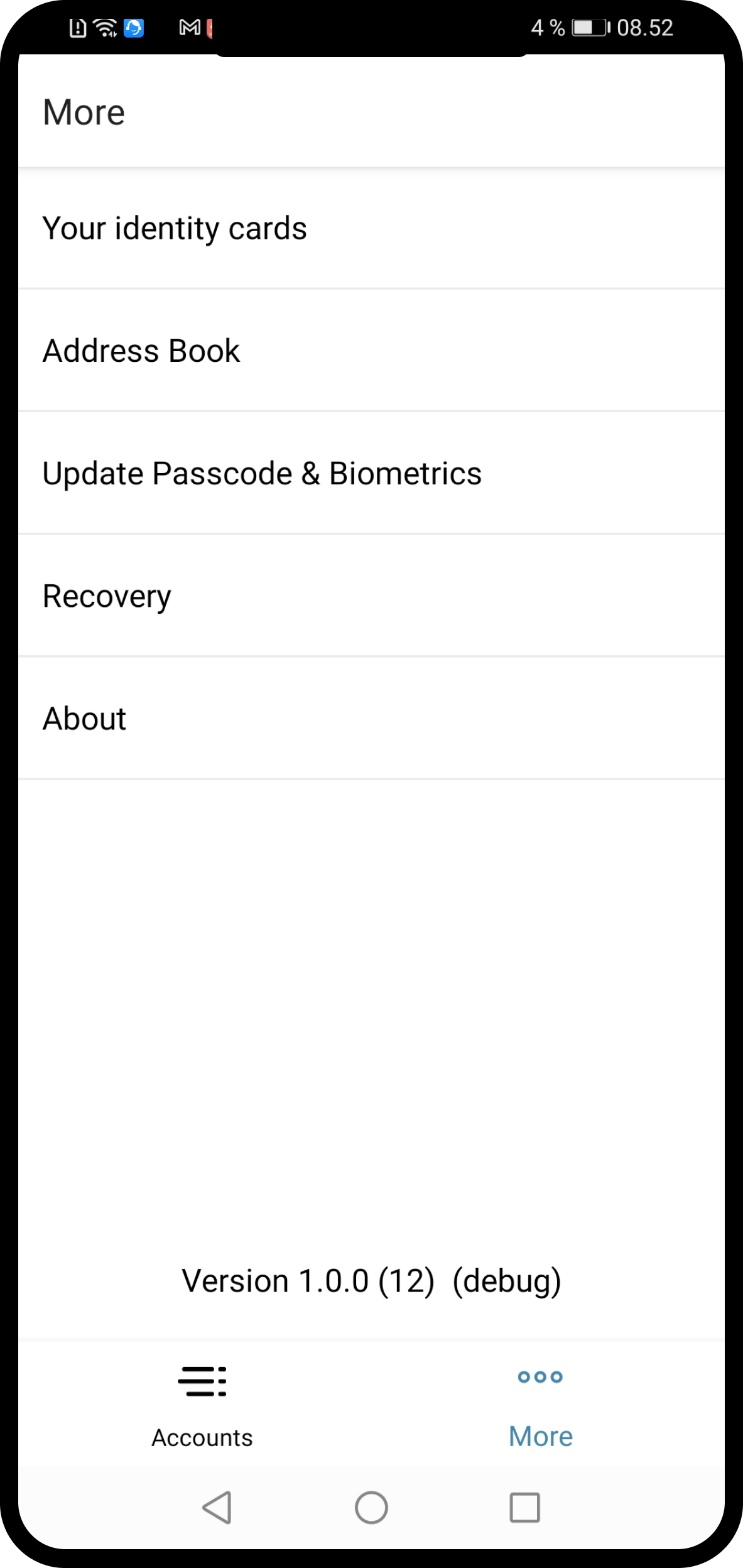
Tap Continue.
Enter your old passcode or biometrics.
Enter a new six-digit passcode, or choose Use full password instead if you’d rather use a full password.
Choose whether or not to enable biometrics.
Click  and select Wallet Settings.
and select Wallet Settings.
Click Change passcode.
Enter and confirm your new passcode.
Go to the  page.
page.
Select Update Passcode & Biometrics.
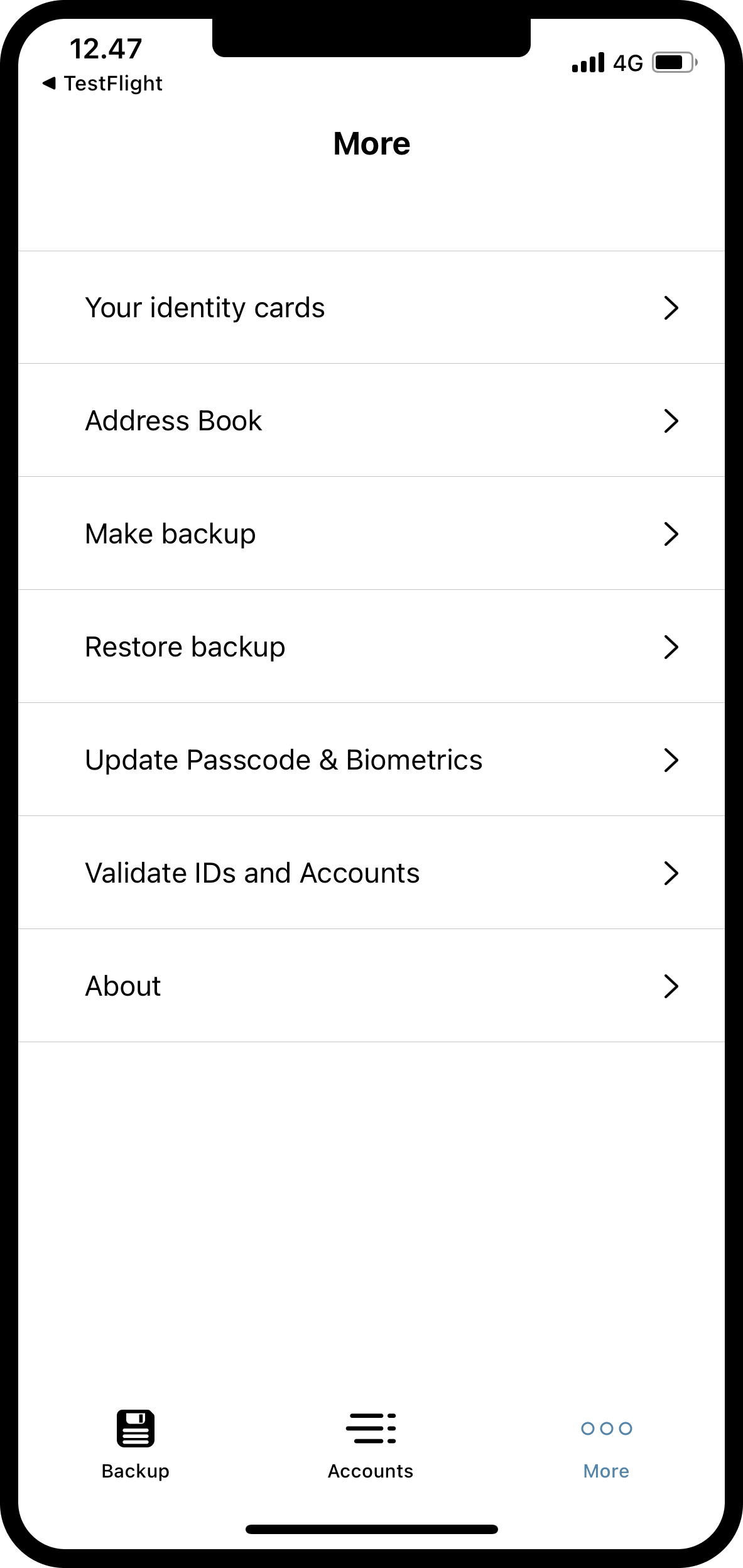
Tap Continue.
Enter your old passcode or biometrics.
Enter a new six-digit passcode, or choose Use full password instead if you’d rather use a full password.
Choose whether or not to enable biometrics.
Click  to go to the Settings page.
to go to the Settings page.
Click Change wallet password.
Enter your current password. You cannot change the password unless you know the current password. Then enter your new password and confirm your new password. Click Change password.