Downloads#
This topic contains information about where you can download the Concordium Wallets and tools for Mainnet and Testnet.
CryptoX Concordium Wallet#
The CryptoX Concordium Wallet is available for iOS (15 or later) and Android™ (8 or later).
It is the main Concordium mobile wallet and has the widest set of features.
Mainnet
You can find CryptoX Concordium Wallet on App Store and on Google Play.
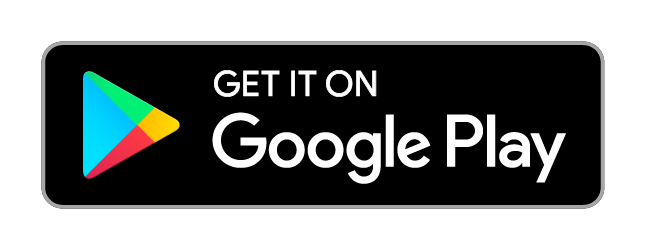
You can download standalone installable packages (APKs) for Android here: Concordium/cryptox-android
Testnet
iOS
Install TestFlight on your iPhone to get the CryptoX Concordium Wallet for Testnet on iOS.
Follow this link on your iPhone to join the CryptoX Concordium Wallet beta. You must have TestFlight installed.
Android
Click below to download the Android version of CryptoX Concordium Wallet for Testnet.
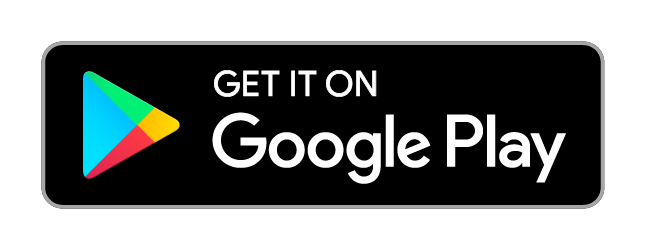
You can download standalone installable packages (APKs) for Android here: Concordium/cryptox-android
Concordium Wallet for Mobile#
The Concordium Wallet for Mobile is available for iOS and Android™. The Concordium Wallet for Mobile supports iOS 15 or later and Android 8 or later.
Note
The Concordium Wallet for Mobile is not supported on tablet devices.
Testnet
iOS
Install TestFlight on your iPhone to get the Concordium Wallet for Mobile for Testnet on iOS.
Follow this link on your iPhone to join our beta. You must have TestFlight installed.
Android
Click below to download the Android version of Concordium Wallet for Mobile for Testnet.
Concordium Wallet for Web#
The Concordium Wallet for Web is available to download as an extension for the chromium web browsers. The extension supports both Mainnet and Testnet.
Concordium Desktop Wallet#
Mainnet
Linux® v1.7.4
-
SHA256 checksum of the download:
87055b6f6dc19c4d22460e87697801021606e4248bed1908f9bc808776cd0bec
-
SHA256 checksum of the download:
2860af2631e03643a101380ba02808ae88f64e1dc82ab450dee43a0440ccff36
-
SHA256 checksum of the download:
bf50e3777ddaefe865b3765401e23da7ab39530a109c16b75bc3871127eae83c
Testnet
Linux® v1.7.4
Download the Testnet version of Concordium Desktop Wallet for Linux®:
Testnet AppImage - SHA256 checksum of the download:
b82c8c2bc3f9b4109699a0dd97d0ab3d160d22908402720aa4d8f4f07b7796ecTestnet Debian package - SHA256 checksum of the download:
23d0421e56ac99120579b852361cc8799c4b3d1d4e681cefe72fe7dc771286c8Testnet RPM - SHA256 checksum of the download:
cc7063322cb1a86a0c936e1e59995a9252e52e0bdd4c9ec382b3a3ce27c09c75
Concordium LEDGER App#
Install the LEDGER App for use with the Desktop Wallet from LEDGER Live. For information, see Install the LEDGER app.
Concordium Legacy Wallet#
Warning
Concordium Legacy Wallet no longer supports creating new accounts and identities. It can only be used to recover a wallet for a user who already has this wallet type and a backup file.
The Concordium Legacy Wallet is available for iOS and Android™. The Concordium Legacy Wallet supports iOS 13 or later and Android 8 or later.
Note
The Concordium Legacy Wallet is not supported on tablet devices.
Testnet
iOS
Install TestFlight on your iPhone to get the Concordium Mobile Wallet for Testnet on iOS.
Follow this link on your iPhone to join our beta. You must have TestFlight installed.
Android
Concordium Client 7.0.1-0#
Download the Mainnet Concordium Client for Linux
SHA256 checksum of the download:
1fb19a983281fbfd3585849f7c9e93051389214460dc2d917c87fc6533c38958
Before you can use the downloaded Concordium Client on Linux you have to make the downloaded file executable. Run the following command to make the file you download executable:
chmod +x concordium-client_*where you replace * with 7.0.1-0.
Download the Mainnet Concordium Client for macOS
The macOS distribution is an installer that places an alias to the binary into the folder
/usr/local/bin. So after installing, you should haveconcordium-clienton your path.
Download the Mainnet Concordium Client for Windows
The Windows distribution is a zip file that must be extracted before use. To do this, in Windows Explorer, right-click the downloaded file and select “Extract All…”. After extraction, you will have a folder containing the Concordium Client executable (
concordium-client.exe) as well as other files that are required to run the client.
cargo-concordium#
For information about installing cargo-concordium, see Install tools for development.
Note
From version 2.8.0 the distribution for cargo-concordium has been simplified. Now, once you have installed rustup, you can quickly and easily install cargo-concordium without downloading a separate package or going through many steps. If you already have cargo-concordium installed, you may need to remove the existing cargo-concordium from your PATH to be able to update versions in the future.
VSCode extension#
You can install the VSCode extension for smart contract development from the VSCode marketplace.
For information about using the VSCode extension, watch the video.
Smart contract deploy and initialize tool#
To ease deployment and initialization, you can use the Smart contract deploy and initialize tool. It works with the Concordium Wallet for Web to deploy and initialize smart contracts to Mainnet and Testnet.
Concordium node distributions#
For the system requirements to run a node, see System requirements to run a node.
Note
When upgrading, you can only upgrade one minor version at a time, or from the last release of major version X to major version X+1. You cannot skip versions. For patches, you can skip versions e.g. X.X.0 to X.X.3, or X.1.1 to X.2.3. To download previous node versions, see Previous node versions.
Mainnet
Ubuntu 7.0.5
To run a node on a server with Ubuntu, download a Mainnet Debian package.
SHA256 checksum of the download: 42bb05409561bc30917d87a3479d3b76d9a3f17fa46bb2aee7475e7f7fa1df5d
Linux-Docker 7.0.5
To learn how to run a node with Ubuntu, see Run a node on a server with Ubuntu. To upgrade your Docker node either restart the service if you are using the :latest image tag, or change the image tag to the new version. See Running/upgrading a node for details.
Windows 7.0.5
To run a node on Windows, download a Mainnet Windows Installer package. Please be aware that you should backup your configuration, as the installer will overwrite the current configuration with a standard configuration.
To learn how to run a node on Windows, see Run and manage a node on Windows.
Mac 7.0.5
To run a node on macOS, download a Mainnet macOS installer package.
To learn how to run a node on Mac, see Run and manage a node on macOS.
Testnet
Ubuntu 7.0.5
To run a node on a server with Ubuntu, download a Testnet Debian package.
SHA256 checksum of the download:
73a3ec82b7857f068d9f3a457d4e49658d99a5817d163031b4afdc7078f9aafe
To learn how to run a node with Ubuntu, see Run a node on a server with Ubuntu.
Linux-Docker 7.0.5
To learn how to run a node with Docker, see Run a node with Docker.
To upgrade your Docker node either restart the service if you are using the :latest image tag, or change the image tag to the new version. See Running/upgrading a node for details.
Windows 7.0.5
To run a node on Windows, download a Testnet Windows Installer package. Please be aware that you should backup your configuration, as the installer will overwrite the current configuration with a standard configuration.
To learn how to run a node on Windows, see Run and manage a node on Windows.
Mac 7.0.5
To run a node on macOS, download a Testnet macOS installer package.
To learn how to run a node on Mac, see Run and manage a node on macOS.
Node performance monitoring#
You can use the Prometheus monitoring system to export node metrics for monitoring your node performance. For information about configuration and the exposed metrics, see the documentation in the repository.
For node runners using Grafana®, Concordium provides a node performance dashboard using the exposed Prometheus metrics. You can download it from the Grafana marketplace.
Genesis block#
The genesis block is included in node distributions. Download the block separately to inspect it or to run a node in a custom configuration.
Mainnet
Download the mainnet genesis block
SHA256 checksum of the download:
5fe6a62824d5b0dba6143243e90987ddf3e15cca079f21992de04d078d9ea6dc
Testnet
Download the testnet genesis block
SHA256 checksum of the download:
69db4360f0a16414db86a920513600cfe29241c0c713a07d8e79dad19103e91d
Voting tools#
Coordinator tool Windows Mac Ubuntu
The Guardian app, voting dApp, and election smart contract are created by the election coordinator during the setup phase of the election.
Auxiliary tools#
Auxiliary tools are a collection of tools that can be used to perform actions as needed.
Encrypt/decrypt tool v1.0.0#
For information about how to use the encrypt/decrypt tool, see Auxiliary tools.
Company identity management tool v1.0.2#
Use this tool to create a company identity, request accounts using a company identity, and recover a company identity.
Download the Company identity management tool for Linux - Debian package
Verification instructions
In a terminal:
Navigate to the download.
Paste the following into the terminal: $sha256sum concordium-company-id_1.0.2_amd64.deb
Verify that the output matches the SHA256 checksum
c728dbe0b5ab950e4e705d7faceaee4b5ade615acd34b3bc6e75250acdedfaa9.
Download the Company identity management tool for Linux - App image
Verification instructions
In a terminal:
Navigate to the download.
Paste the following into the terminal: $sha256sum concordium-company-id_1.0.2_amd64.AppImage
Verify that the output matches the SHA256 checksum
8b6964d827808d3a8a9244d202e3aa8cdffeb2462edf44b3e32e7b41549b710f.
For information about how to use the company identity management tool, see Company identity creation.
