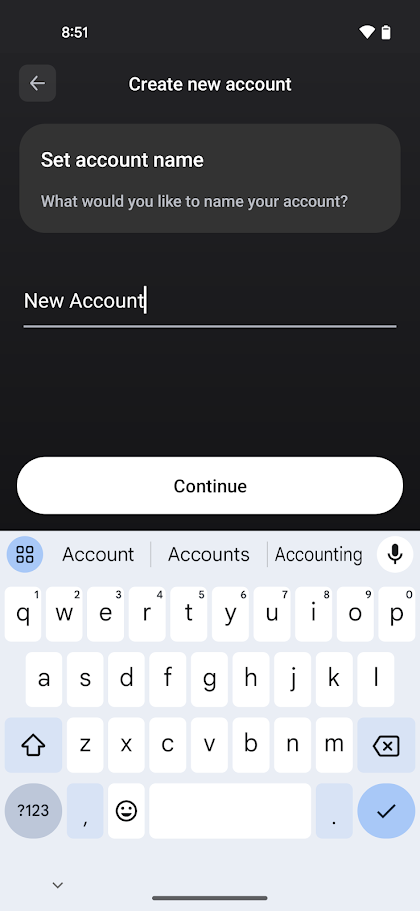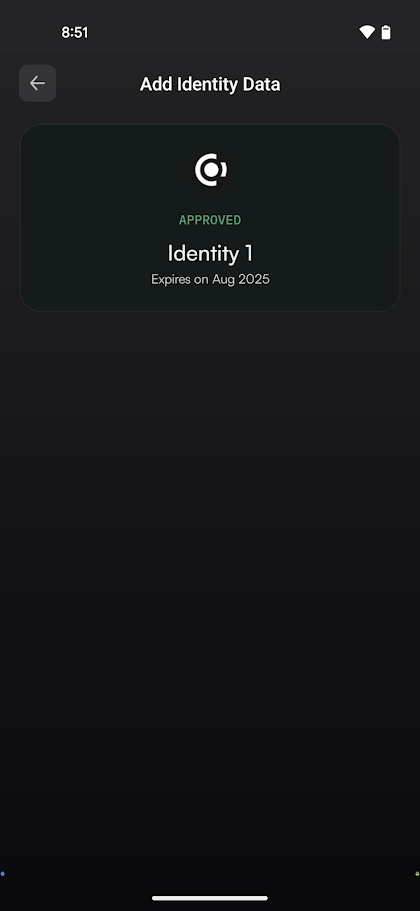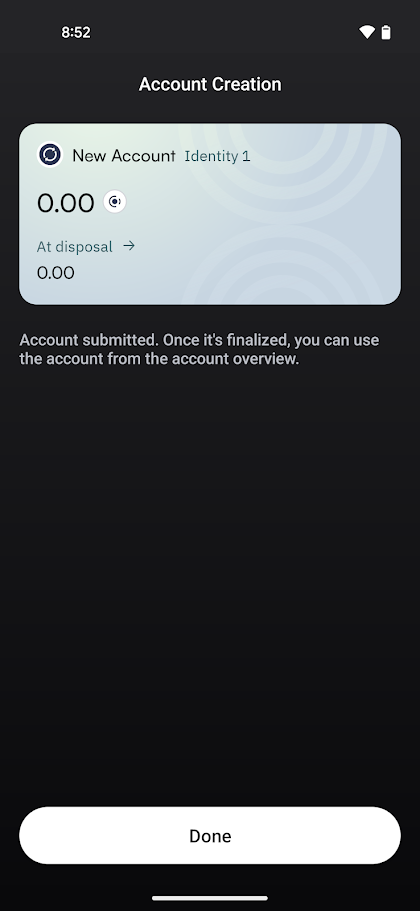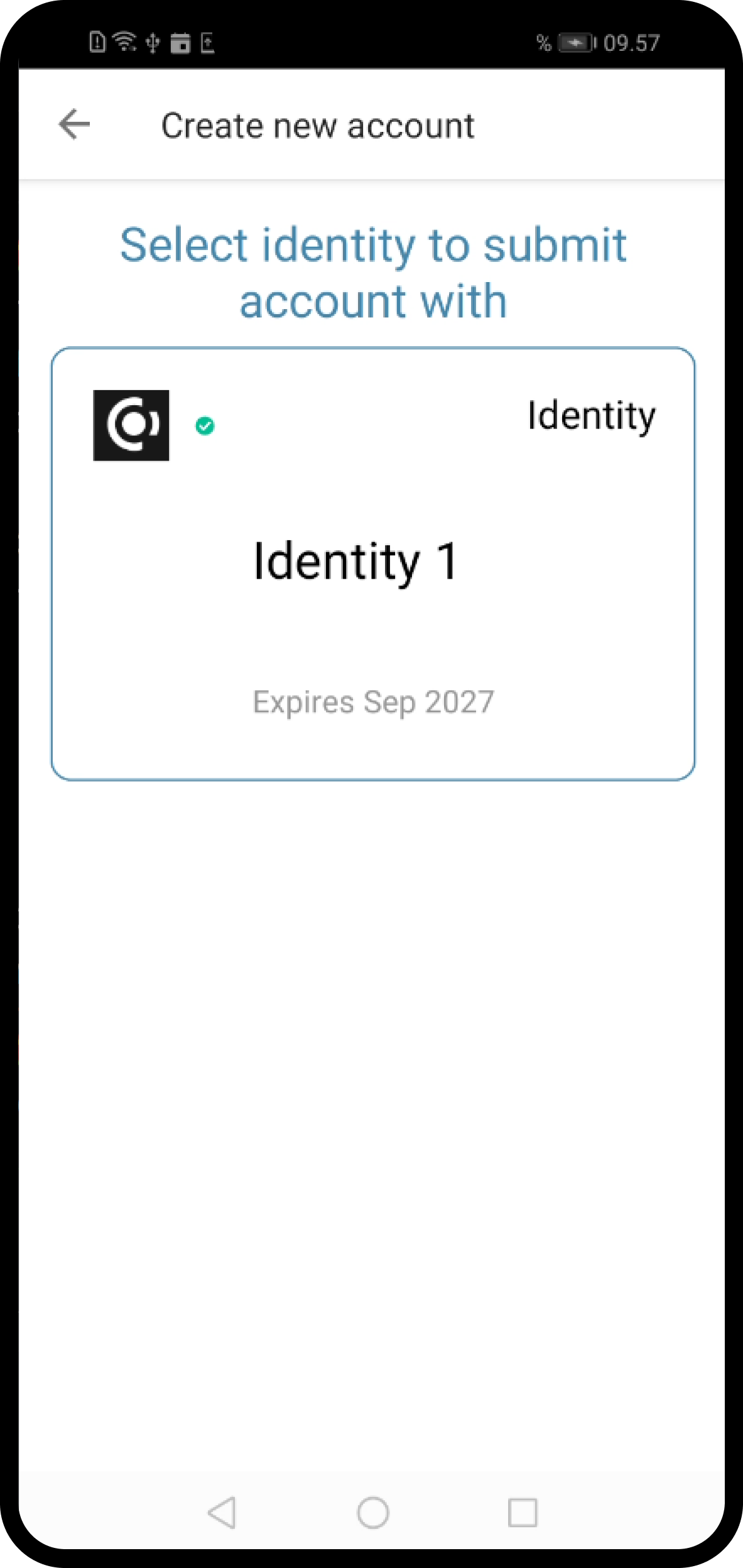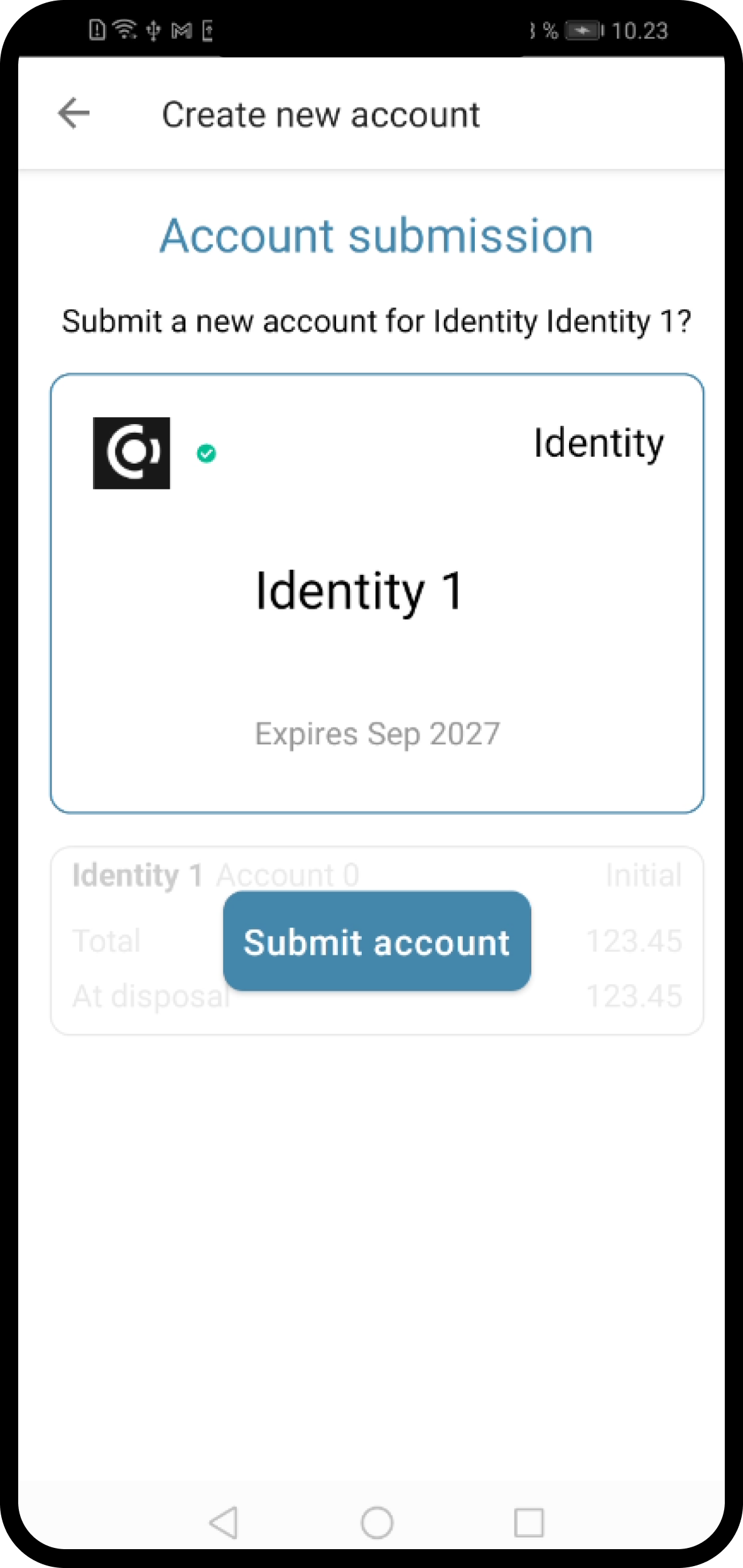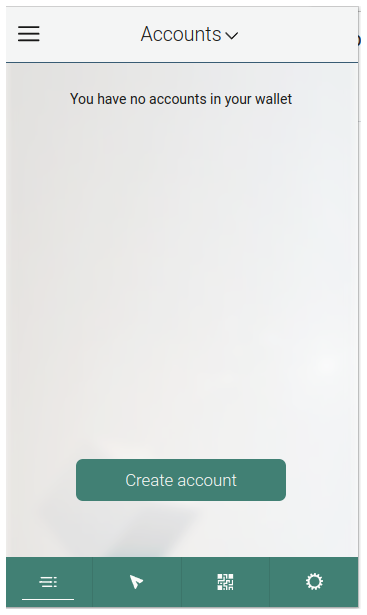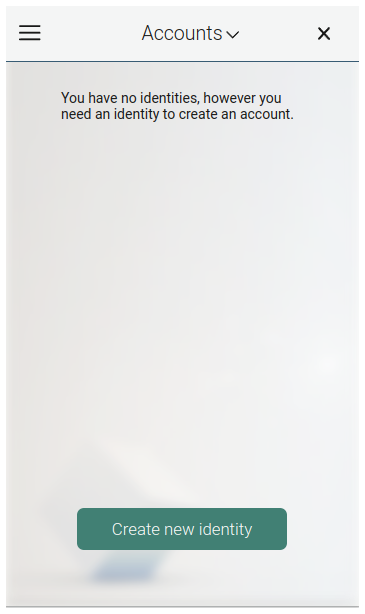Create an account#
If you are using Concordium Legacy Wallet or Desktop Wallet, when you created your identity, it came with an initial account. The initial account is a special account that the identity provider submits to the chain. When you already have an identity, you can create more accounts with that identity yourself.
If you are using Concordium Wallet for Web, Concordium Wallet for Mobile or CryptoX Concordium Wallet, no initial account was created when you created your identity. You create all accounts related to your identities.
To learn more about identities and accounts, see Identities and Accounts.
CryptoX Concordium Wallet
Go to the Accounts screen.
Tap the + in the upper left corner.
Enter the name of the account and tap Continue.
Tap the identity you want to use for the new account.
Tap Done to finalize the account.
Your new account is now visible on the Accounts screen . It might take a little while for it to finalize on the chain.
You can edit the account name after it has been created so that it is more descriptive in your wallet. For more information, see Change account name.
Desktop Wallet
Note
You can’t import accounts that were created on the Concordium Legacy Wallet, Concordium Wallet for Mobile, or Concordium Wallet for Web.
Before you create more accounts, you need a LEDGER device with the Concordium LEDGER App installed. See Set up the LEDGER device and install the Concordium LEDGER App.
Go to Accounts. You can now see all the accounts that you’re the custodian of.
Select the plus sign in the upper right corner to create a new account.
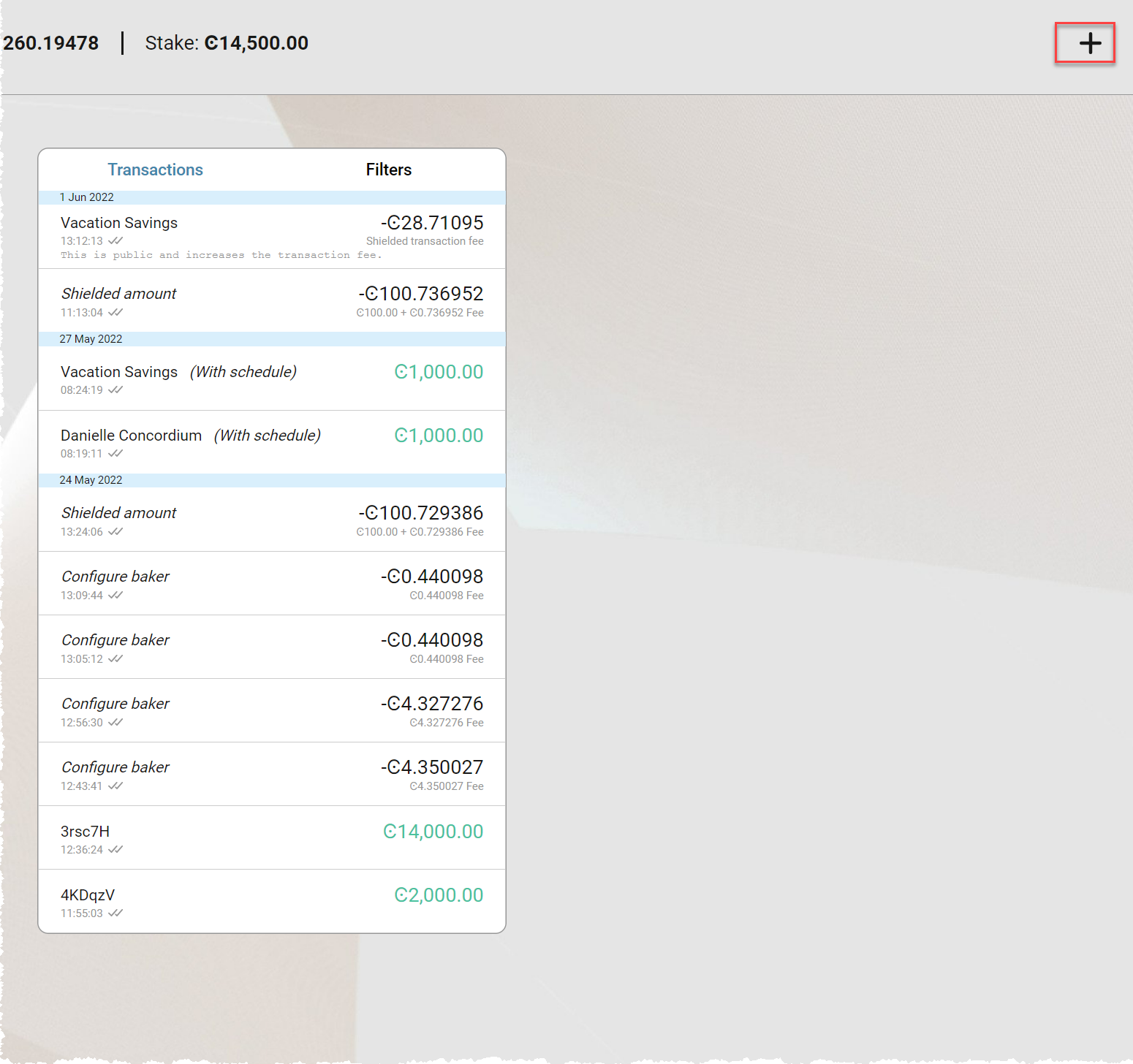
Enter a name for your new account, and then select Continue.
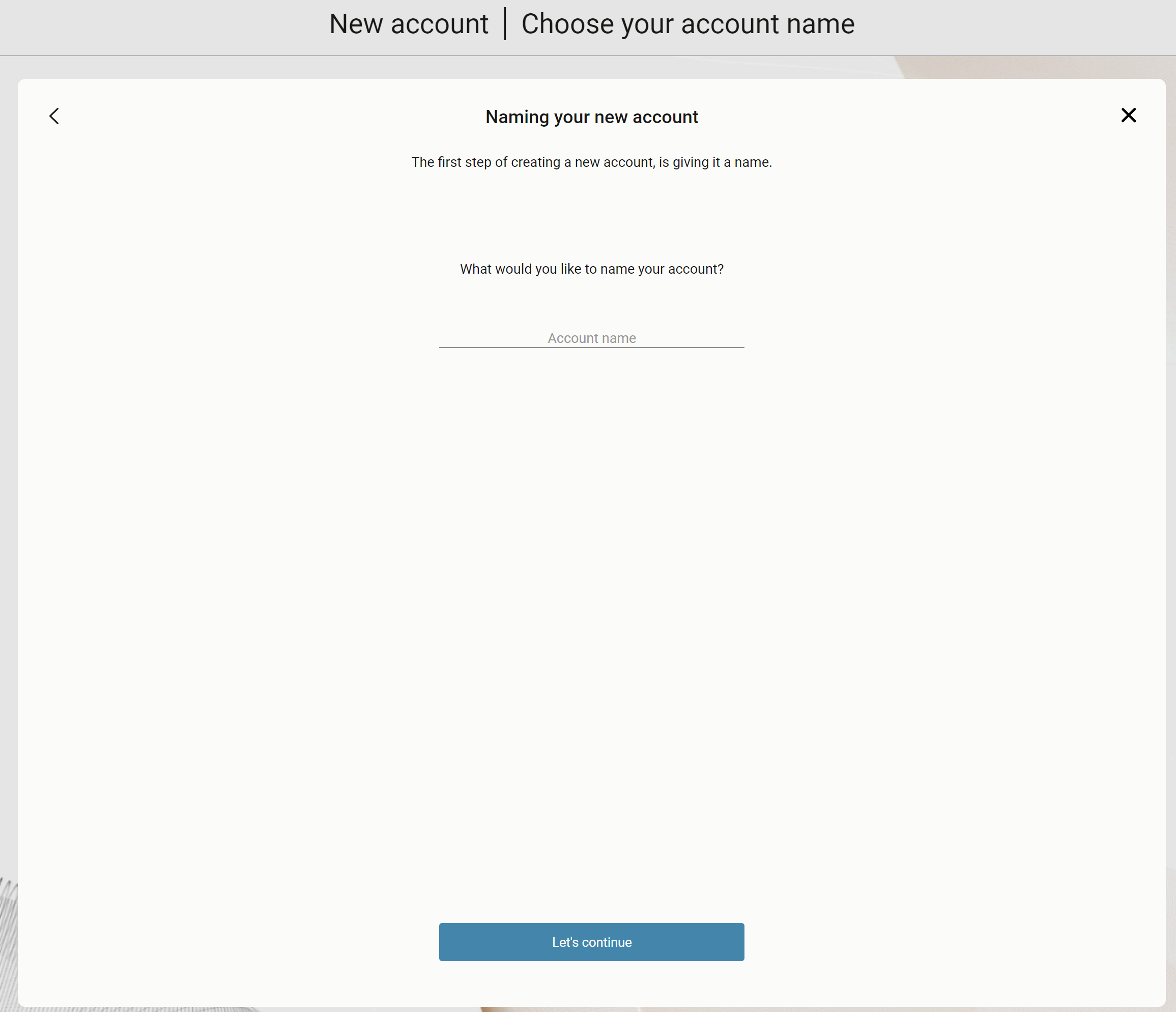
Select the identity you want to create the new account from. All available identities are listed in the right pane.
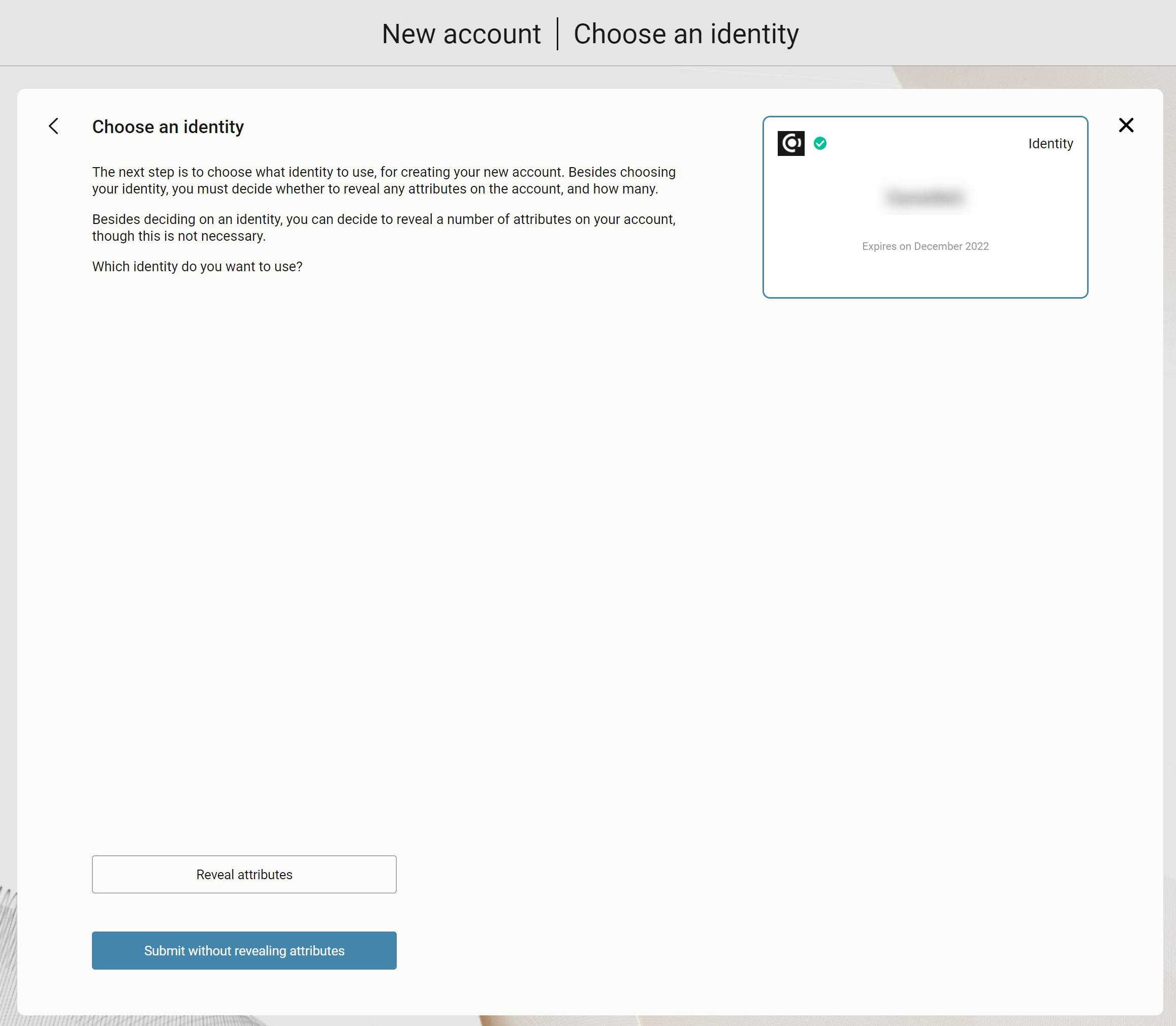
Select whether you want to reveal any attributes on the account or not. The available attributes depend on the identity provider.
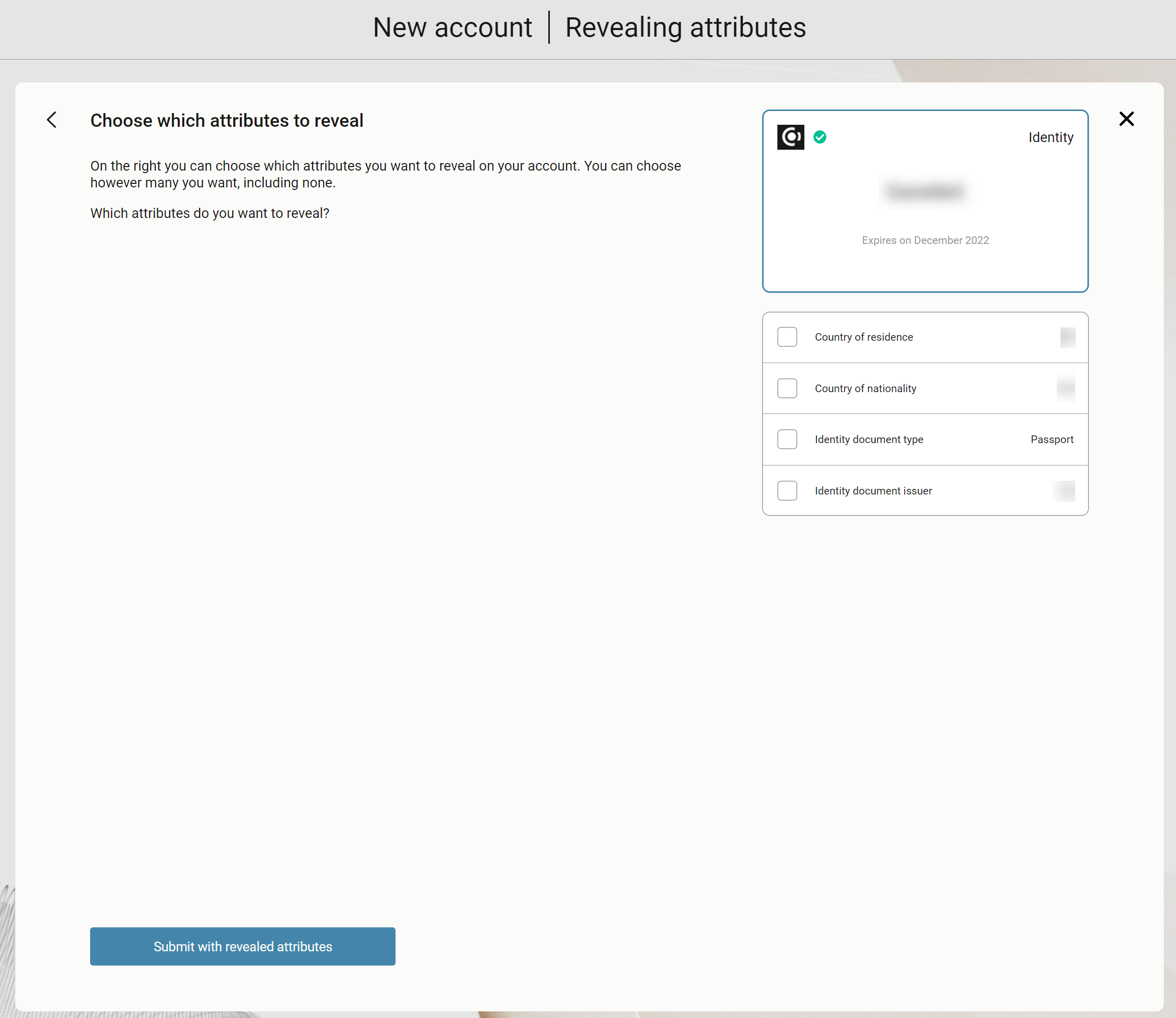
Note
If you select Reveal attributes, the selected attributes will be public on the blockchain. Concordium recommends that you do not reveal any attributes.
Select Submit without revealing attributes.
Connect your LEDGER device if you haven’t done so already, and enter your PIN code. Press the up and down arrows to choose a digit, and then press both buttons to select the digit. The LEDGER device says Concordium is ready.
Wait for the message in the Desktop Wallet saying Ledger Nano S is ready or Ledger Nano S Plus is ready and select Submit.
You now have to confirm the following on the LEDGER device:
Create credential (each credential is assigned a number): Press the right button and then both buttons to confirm Accept.
Public key: Press both buttons to accept.
Verify that the public key on the LEDGER device corresponds to the public key in the Desktop Wallet. Use the right button to navigate through the key.
Press both buttons to confirm, and then in the Desktop Wallet, select Continue.
The LEDGER device says Review details. Press both buttons, and then press the right button to navigate through the public key and verify that it corresponds to the information in the Desktop Wallet. Press both buttons to confirm.
Verify that the signature threshold on the LEDGER device corresponds to the threshold in the Desktop Wallet.
Press the right button to verify that the identity disclosure threshold on the LEDGER device corresponds to the threshold in the Desktop Wallet, and then press both buttons.
The LEDGER device says Sign details. Press both buttons to sign the transaction. In the Desktop Wallet you can now see the that the account has been submitted to the blockchain.
Select Finished. Your new account is now listed along with the other accounts you’re the custodian of.
Note
To set the currently selected account the default account, click the star icon. Setting this means that this will be the account initially visible when opening the account page.
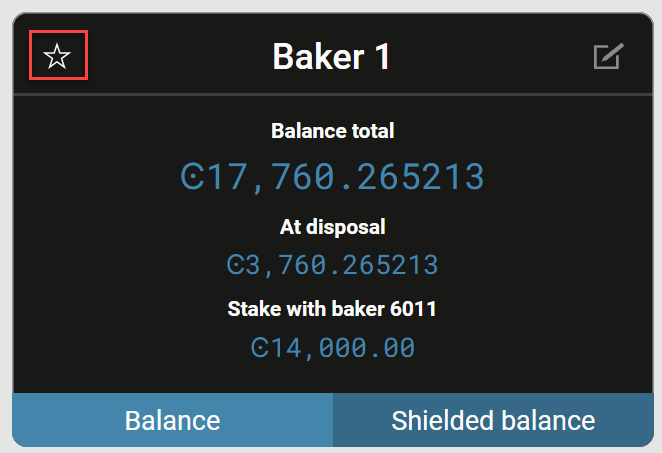
Concordium Wallet for Mobile
Go to the Accounts page.
Tap the + in the upper right corner.
Tap the identity you want to use to create the account.
Finally, tap Submit account.
Your new account is now visible on the Accounts page. It might take a little while for it to finalize on the chain.
You can edit the account name after it has been created so that it is more descriptive in your wallet. For more information, see Change account name.
Concordium Legacy Wallet
It is no longer possible for users of Concordium Legacy Wallet to create new accounts.
Concordium Wallet for Web
To switch to the accounts page, click
 and select Accounts. If you do not have any accounts, you can click Create account and skip to step 3. If you do not have any identity to create an account, you can click Create new identity. For information about the identity creation process, see Create an identity.
and select Accounts. If you do not have any accounts, you can click Create account and skip to step 3. If you do not have any identity to create an account, you can click Create new identity. For information about the identity creation process, see Create an identity.Click the Accounts drop-down. Then click Add new.
Select the identity to use to create the account. Click Create new account.