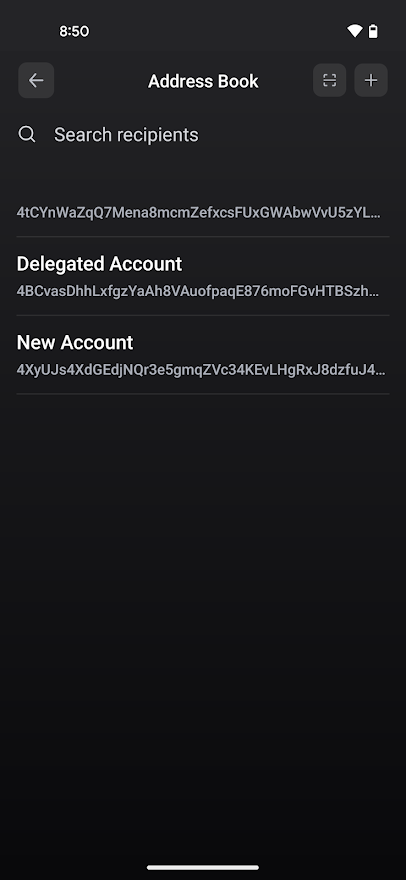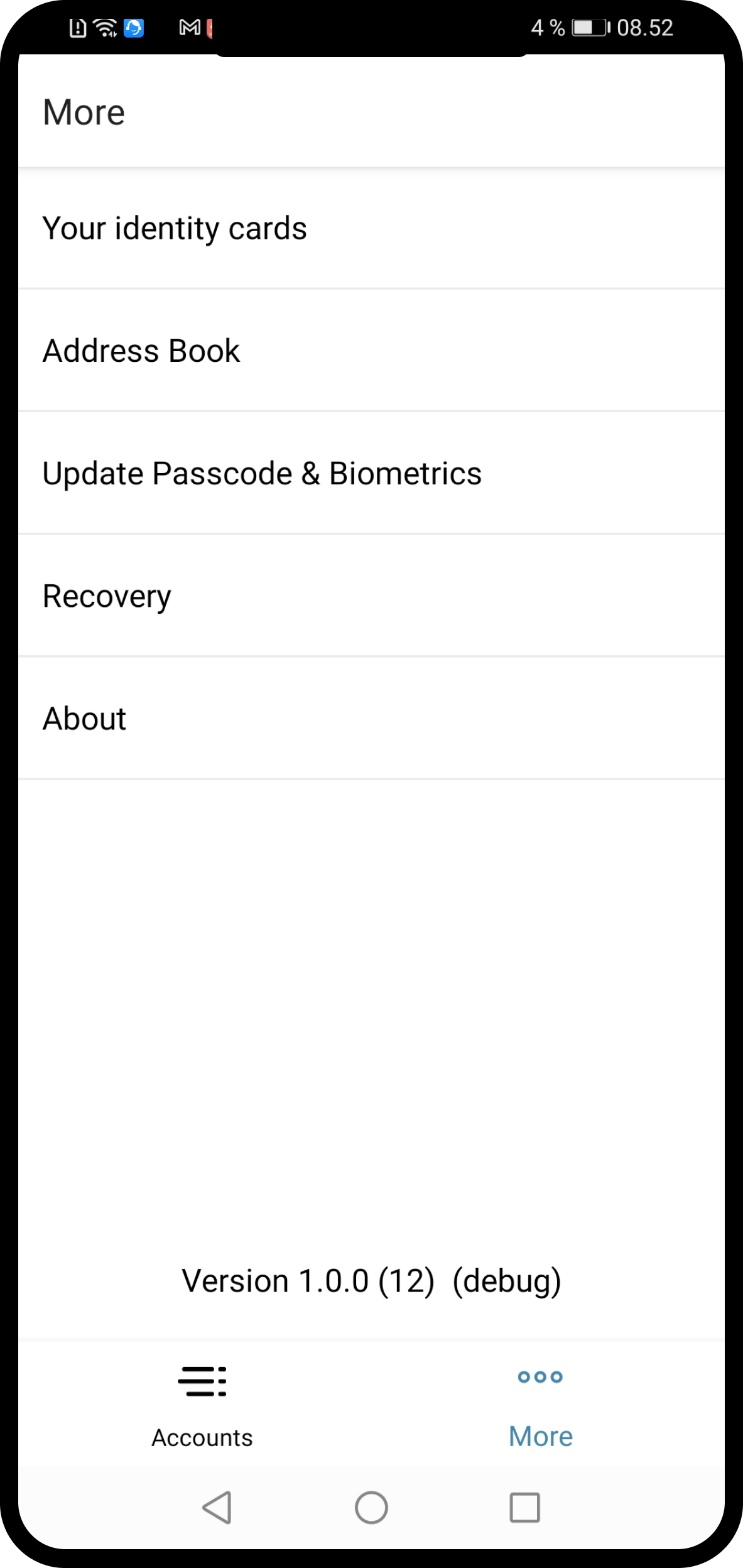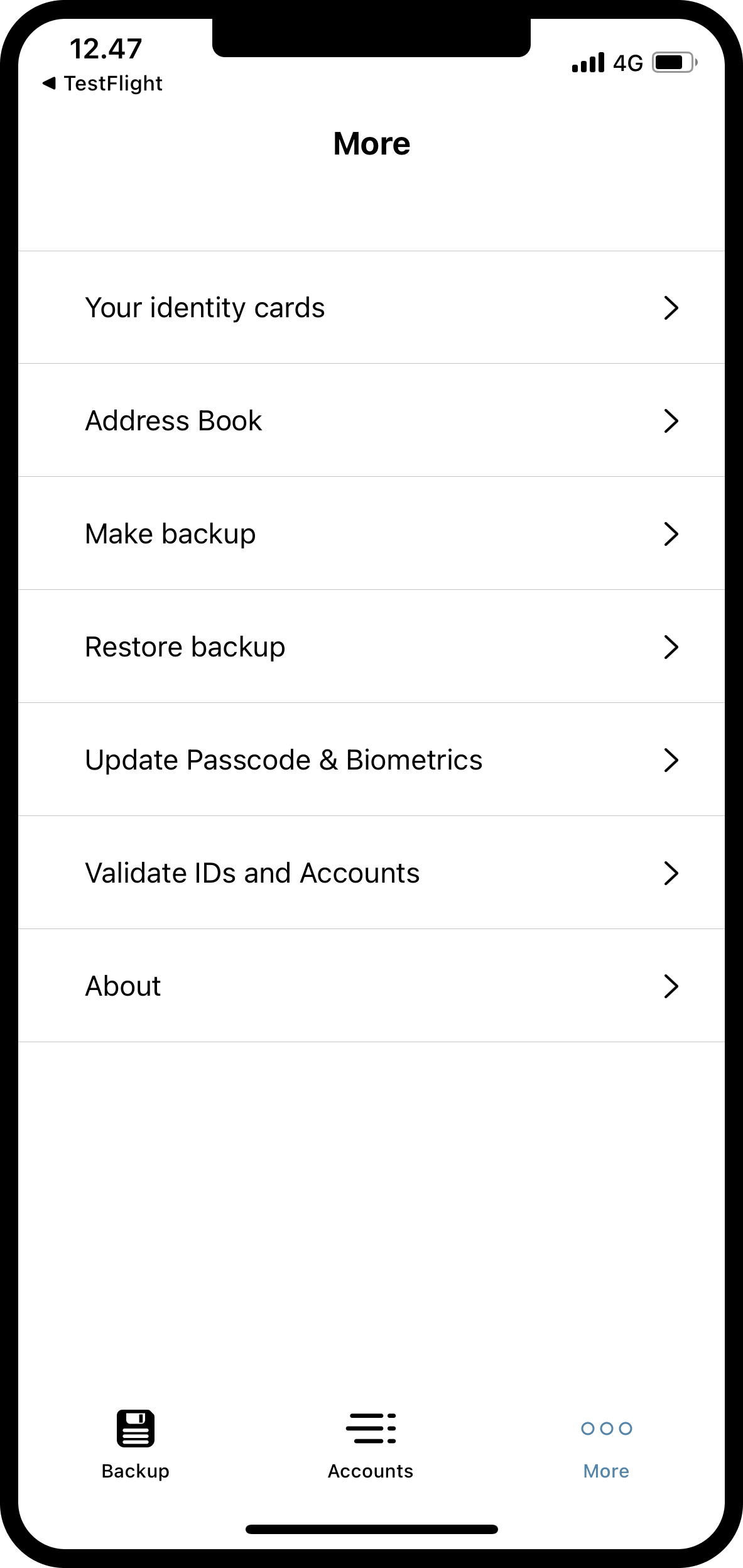Manage address book#
The address book helps you select a recipient quickly for transactions.
Note
The Concordium Wallet for Web does not have an address book.
CryptoX Concordium Wallet
Concordium Wallet for Mobile
Desktop Wallet
The address book is where you can see all addresses of accounts that you’ve created in or imported into the Desktop Wallet (1). In addition, you have the option of adding accounts (5), for example, if you want to send CCD from the desktop wallet to addresses on the mobile wallet.
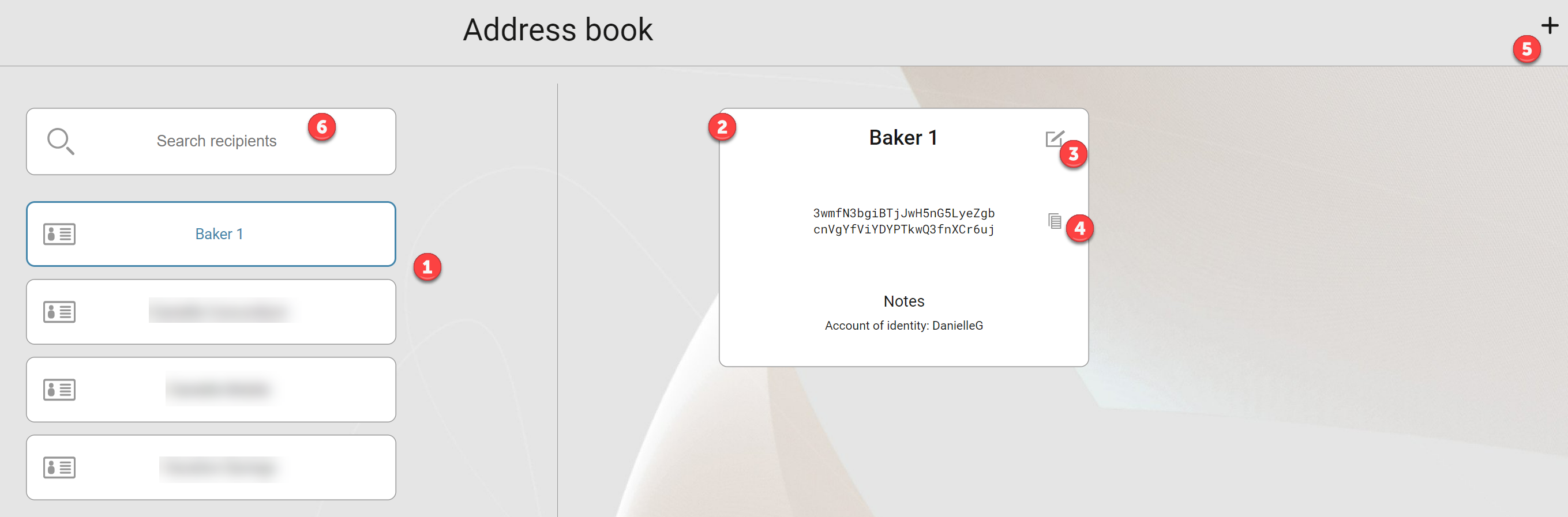
When you select a recipient, the recipient’s account address is displayed as well as any notes that you’ve added (2).
To copy an address, select the Copy icon to the right of the address (4).
To add a note, select the Edit icon (3), add your note, and then select Save recipient.
To add an address, select the plus sign in the upper right corner (5). Enter the name of the recipient, paste the account address, optionally add a note, and then select Save recipient. The account address could, for example, be an account address that you’ve copied from the Mobile Wallet or that somebody sent you.
To find a specific recipient among a long list of recipients, use the search function (6).