Validators#
Validation is key to the Concordium blockchain. A node is a validator node when it participates actively in the network by creating new blocks that are added to the chain. The blockchain consists of multiple validator nodes. A validator collects, orders, and validates the transactions that are included in a block to maintain the integrity of the blockchain. The validators sign each block that they produce so that the block can be verified and executed by the other validators in the network.
Stake and lottery#
A validator needs to stake a part of its CCD balance on the validator account. Later, the validator can then manually release a part of or all of the staked amount. The staked amount cannot be moved or transferred until it’s released by the validator.
Note
If an account owns an amount that was transferred with a release schedule, the amount can be staked even if it hasn’t been released yet.
To be chosen to produce a block, the validator must take part in a lottery. The greater the validator’s stake, the greater the validator’s chance of winning the lottery and being selected to produce a block.
Overview of the validation process#
A Proof-of-stake based lottery system produces a list of round leaders for the epoch. The higher the validator’s stake, the higher the probability of being included on the list more often.
The first validator on the list (Bob) makes a new block that appends to the genesis block.
Bob then broadcasts the block to all peers.
If the block is valid, the validators will sign it.
If the combined effective stake of the validators who sign the block is greater than or equal to two-thirds of the total stake, the block gets a Quorum Certificate (QC) that certifies that this is a valid block. Without the QC the new round cannot progress.
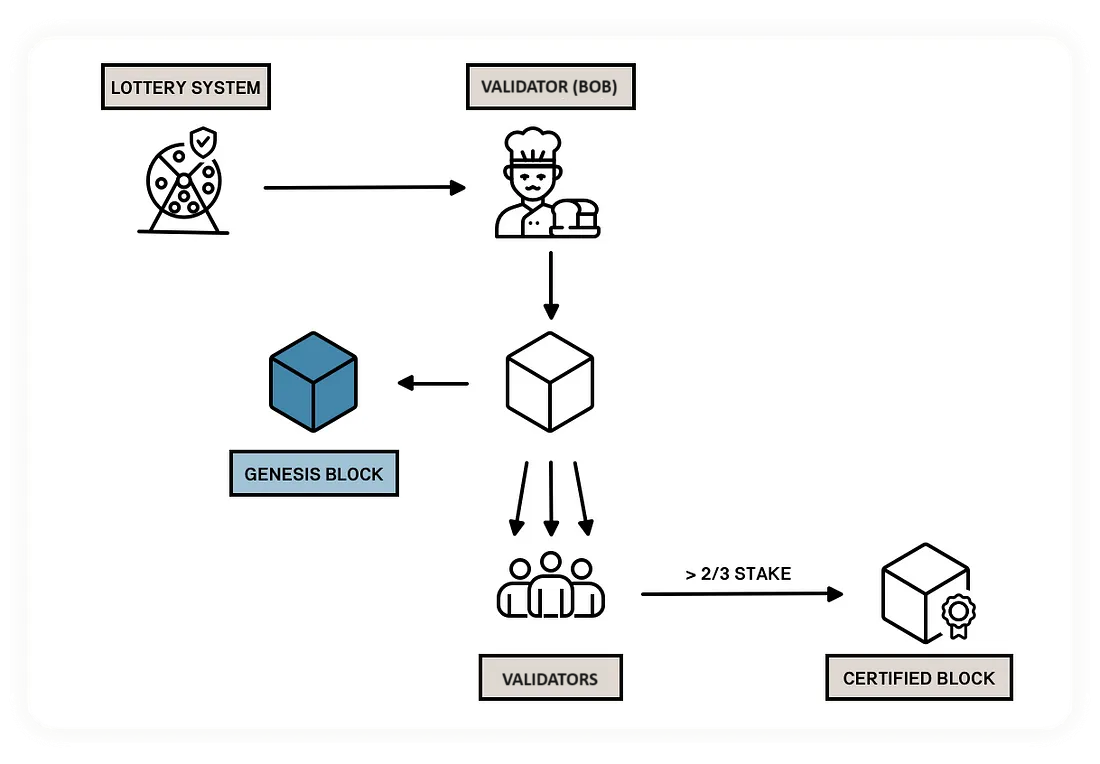
The next validator (Alice) now uses the QC to produce the next block. The new block can only extend the previous block when a QC is presented to Alice.
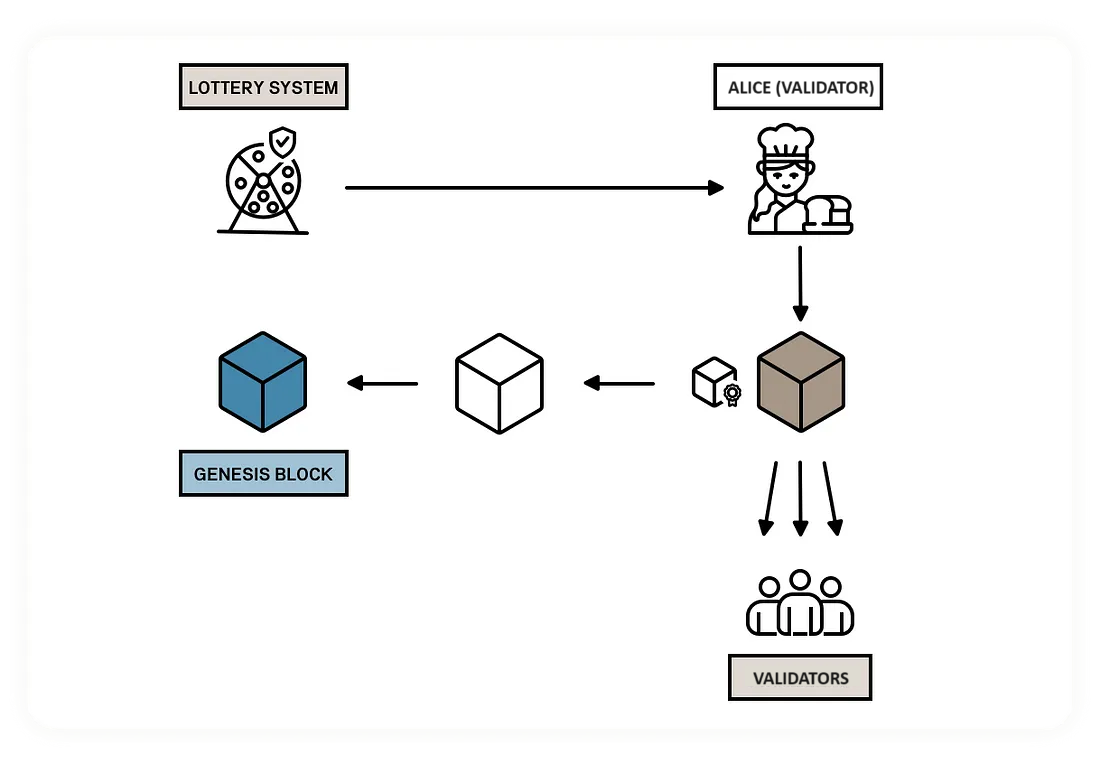
If there are no issues, the protocol repeats this process from step 3.
In the case of a faulty validator who does not produce a block or produces an invalid block, a timeout mechanism handles the process. If Bob does not produce a block within a certain time, a Timeout Certificate (TC) is issued to move the process forward. Alice can now use the TC to skip the previous round and extend an older block for which she has a QC.
Time concepts#
The Concordium blockchain divides time into epochs.
When considering the rewards and other validation-related concepts, the concept of an epoch is used as a unit of time that defines a period in which the set of current validators and stakes are fixed. Epochs have a duration of 1 hour and the duration is fixed at the Genesis block. Each epoch has a nominal ending, and when a block is finalized after this nominal ending then epoch transition occurs.
Epochs are subdivided into rounds. In each round either a block is produced by the elected leader and validated by (2/3 of) the other validators, or a timeout is produced if the timeout time is reached before a block and its quorum certificate are produced. In the case of a timeout, a timeout certificate is produced for the block. The timeout time for the next round may shrink or grow depending on whether a block was finalized or a timeout occurred in the previous round. Using consensus protocol, a validator has to add the new block after the block from the previous round, unless a timeout occurred in the previous round, in which case they can add their block to an older round. The list of lottery winners that are elected to be the leader for every round in that epoch is established at the beginning of the epoch.
A pay day is the point at which new CCDs are minted and rewards are distributed to validators and delegators. The stakes of validators and delegators are updated each pay day (but the changes for each pay day are fixed one epoch before). Pay day is thus when new validators begin producing blocks, and updates to delegation and validation take effect, such as increasing stake, restaking preferences, adding delegation. In the case of decreasing stake or removing delegation or validation, there is a longer cool-down period, after which the change is executed at the next pay day after the cool-down period ends. The cool-down period is 3 weeks. Pay day is every 24 hours (i.e., 24 epochs) at approximately 09:00 UTC on Mainnet and approximately 12:00 UTC on Testnet.
A cool-down period describes a period of time during which certain activities or transactions are frozen. For example, if you decrease a valiator’s stake, the stake will be decreased at the first pay day after the cool-down period ends. The cool-down period is 3 weeks. During the cool-down period, you’ll not be able update the stake. After the cool-down period, the amount by which you decreased your stake is returned to your disposable balance at the next pay day and your stake is reduced to the amount you specified. (This also means that any rewards that are earned in this period, if restaking earnings is enabled, will also be unstaked after the cool-down period.)
Validator keys#
A node uses a set of cryptographic keys called validator keys to sign the blocks that it produces. The validator keys are uniquely determined from the associated account. The validator keys are used for signing the block that the node produces and for verifying whether the validator has won the lottery as described below. To become a validator node, the node must be configured with a set of validator keys. You generate the validator keys in the wallet when you add validation to an account. The validator node will start validation after the next pay day once the transaction has been approved.
Validator account#
Each account can use a set of validator keys to register a validator. Whenever a validator produces a valid block that gets included in the chain, a reward is paid to the validator’s account (and the staking pool delegators if they have a pool) at pay day. The reward is derived from transaction fees paid for transactions included in the block and its predecessors, as well as from newly-minted CCDs.
The account can be viewed in the Desktop Wallet, the Concordium Wallet for Mobile, the Concordium Legacy Wallet, or the Concordium Wallet for Web depending on where the account was created.
Rewards are added to the staked amount by default. However, you can choose to receive the rewards in the account balance instead of staking them automatically.
Note
It is not possible to have multi-signature validator accounts in Concordium Wallet for Mobile, Concordium Legacy Wallet, or Concordium Wallet for Web. If you need this functionality, you need to run the Desktop Wallet.
Staking pool#
You have the option to open a staking pool. A staking pool allows others who want to earn rewards to do so without the need to run a node or become a validator themselves. To do this they delegate an amount of stake to your staking pool which then increases your stake and your chances of winning the lottery to produce a block. You can also choose not to open a pool, in which case only your own stake applies toward the lottery. You can always open a pool later.
The maximum size of a pool is 5% of all stake in pools (i.e., excluding passive delegation). Any stake above this limit will not contribute towards earning rewards. It isn’t possible to add more stake to exceed the limit, but reward restaking can push it over the limit, or if a lot of other validators unstake and the thresholds change, the staking pool can exceed the limit.
When is a block final?#
A block is final when it cannot be rolled back any more, i.e., part of the authoritative chain. Validators sign a block when they have verified that it is valid, and their collective signatures are aggregated to form a quorum certificate. This quorum certificate is then included in the next block. When two blocks that are parent-child are in consecutive rounds in the same epoch and both have a quorum certificate, then the block in the first of these rounds (together with its ancestors) is considered final. Why isn’t the child block considered to be final if it has a QC? This is to cover edge cases where network delays cause the QC of a block to not be received by the next block producer before a timeout. In that case, the block gets skipped by the next block producer and it cannot be considered final. To resolve this, only the first among two consecutive certified blocks is considered to be final.
A block is final at a minimum of two seconds after its creation. A new block has to be created descended from that block for the new block to be final.
Tools to be a validator#
Validation is possible with Concordium Wallet for Web, Concordium Wallet for Mobile, Concordium Legacy Wallet, Concordium-client, and Desktop Wallet, however the process differs between them. The overviews below give a brief description of the process.
Attention
Before proceeding, read Validator management for information about best practices for validators.
Note
To check the minimum required amount of CCD (currently 500000) to become a validator, see Show chain parameters.
Validation with Concordium Wallet for Web#
This overview describes the recommended scenario for running a node and becoming a validator on the Concordium blockchain when using Concordium Wallet for Web and running a node.
Step 1: Set up the node
For validation you must be running a node on the Concordium blockchain. You can run a node on Windows, on macOS, on Ubuntu or using Docker. You can also have a third-party run a node on your behalf.
Step 2: Set up the Wallet
The Concordium Wallet for Web is available for chromium browsers. For instructions about download and setup, see Set up the Concordium Wallet for Web.
Step 3: Set up an identity and account
Once you’ve installed the Wallet, you must set up an identity and an account.
Step 4: Add validation to an account
Configure validation for an account. For instructions, see Add a validator.
Step 5: Register validator keys
The last step is to configure the running node with the validator keys so the node can start producing blocks. You can also choose to have a third-party node runner run a node for you if you do not want to run the node yourself; in this case you will need to provide your validator keys to the node runner in a secure manner.
For information about how to update your validator or stop validating, see Change validation options.
Validation with Desktop Wallet#
This overview describes the recommended scenario for running a node and becoming a validator on the Concordium blockchain using Desktop Wallet in combination with a LEDGER device to generate validator keys.
Step 1: Set up the node
The Desktop Wallet must be connected to a running node on the Concordium blockchain. You can run a node on Windows, on macOS, on Ubuntu or using Docker. You can also choose to have a third-party node runner run a node for you if you do not want to run the node yourself.
Step 2: Set up the LEDGER device
The Desktop Wallet requires that you store your keys on a LEDGER device. This is to ensure that your private account keys are kept secure. To be able to use the LEDGER device with the Desktop Wallet, you must install the Concordium LEDGER App on the hardware wallet. See Install the Ledger App guide.
Step 3: Set up the Concordium Desktop Wallet
You’ll need to install and set up the Desktop Wallet to create and manage identities and accounts and add a validator. See Set up the Desktop Wallet.
Step 4: Set up an identity and an initial account
Once you’ve installed the Desktop Wallet, you must set up an identity and an initial account. You may want to create a separate account to use as a validator account, since the Identity Provider knows the user who submits the initial account to the chain. See Create an identity and an initial account in the Desktop Wallet and Create an account in the Desktop Wallet.
Step 5: Add a validator in the Desktop Wallet
You’re now ready to add a validator in the Desktop Wallet and generate validator keys. This process varies depending on whether you need one or more signatures before you can submit the transaction to the chain. See Add a validator account in the Desktop Wallet.
Step 6: Configure the node with the validator keys
The last step is to configure the running node with the validator keys so the node can start producing blocks. If you have a third-party node runner run a node for you, you will need to provide your validator keys to the node runner in a secure manner.
For information about how to update your validator or stop validation, see Change validator options.
Validation with Concordium Legacy Wallet and Concordium Wallet for Mobile#
This overview describes the recommended scenario for running a node and becoming a validator on the Concordium blockchain when using Concordium Legacy Wallet or Concordium Wallet for Mobile and running a node.
Step 1: Set up the node
For validation you must be running a node on the Concordium blockchain. You can run a node on Windows, on macOS, on Ubuntu or using Docker. You can also have a third-party run a node on your behalf.
Step 2: Set up the Wallet
The Concordium Legacy Wallet and Concordium Wallet for Mobile are available for iOS and Android devices. For instructions about download and setup of Concordium Wallet for Mobile, see Set up the Concordium Wallet for Mobile.
Step 3: Set up an identity and account
Once you’ve installed the Wallet, you must set up an identity and an account. If using Concordium Legacy Wallet it is recommended to create a separate account to use as a validator account. For instructions, see Create an identity and Create an account.
Step 4: Add validation to an account
Configure validation for an account. For instructions, see Add a validator.
Step 5: Register validator keys
The last step is to configure the running node with the validator keys so the node can start producing blocks. If you have a third-party node runner run a node for you, you will need to provide your validator keys to the node runner in a secure manner.
For information about how to update your validator or stop validation, see Change baker options.
Validation with Concordium-client#
For information about configuring and managing validation in Concordium-client, see Become a validator using the Concordium Client.
Next steps#
Read the information about validation management.
If you are interested in a staking pool, read the Delegation FAQ.
You need to add a validator to the account you created. Import the validator keys to your node.
You can then update validator settings as needed to manage your validator.
